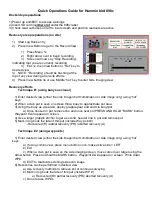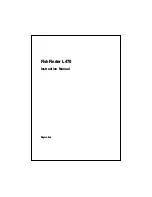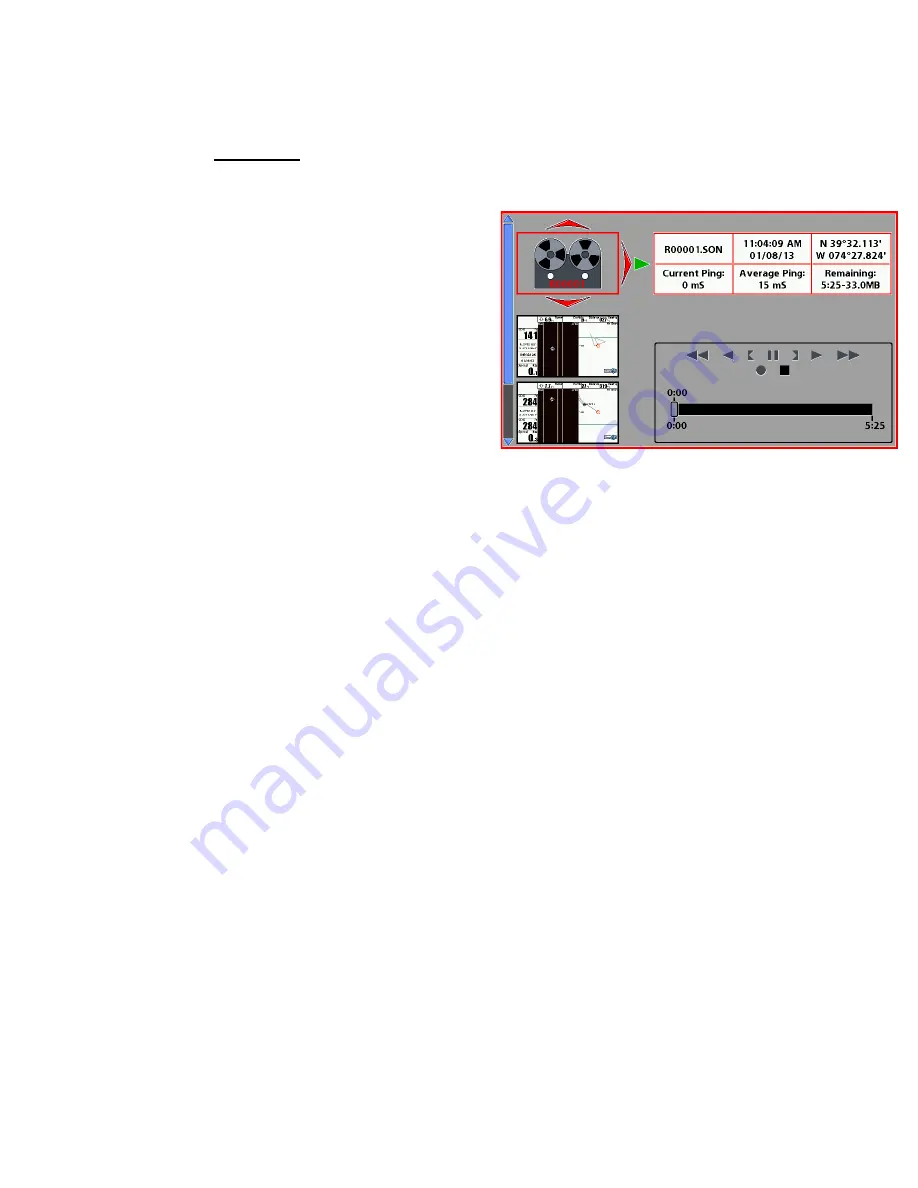
Quick Operations Guide for Humminbird 898c
Dockside preparations
1) Power up unit/EXIT to escape warnings
2) Insert SD card in
either slot
under the 898c label
3) Check read out boxes on left to insure depth and position readouts are active
Recovery area preparations (on site)
1) Start Log Book entry
2) Press View Button to get to the Record View:
1) Press Menu 1x
2) Right arrow over to begin recording
3) Screen will now say “Stop Recording”,
indicating that you are currently recording
4) Exit 1x, then View button or “Hot” key to
desired view
3) NOTE: “Recording” should be flashing at the
top of any view during all on-site efforts
4) Press View button 3x or use Middle “hot” key to enter Side Imaging view
Recovery efforts
Technique #1 (using buoys as visual)
1) Enter desired view (either the side image/chart combination or side image only) using “hot”
keys
2) When a crab pot is seen on screen throw buoy to approximate pot area.
3) Using the buoy as visual aid, deploy grapple gear and encircle buoy/pot
a) Once hooked in pot, retrieve line and once over pot PRESS AND HOLD “MARK” button.
Waypoint # will appear on screen.
4) Use a larger grapple anchor to get a second, heavier line in pot and remove pot
5) Mark in log book the fate of this pot (include Way point #)
-Recovered (R) /partial recovery (PR) /aborted recovery (A)
Technique # 2 (using waypoints)
1) Enter desired view (either the side image/chart combination or side image only) using “hot”
keys
a) If using combo view, press menu button once, make active side = LEFT
b) Exit
c) When a crab pot is seen on the side imaging screen, move cursor over target using the
arrow button. Press and hold the MARK button. Waypoint # will appear on screen. Write down
WP#.
d) EXIT to reactivate scrolling side scan image
6) Recoveries can be performed in desired view
a) Use recovery methods to retrieve pot or continue surveying
b) Mark in log book the fate of this pot (include WP #)
a) Recovered (R)/ partial recovery (PR)/ aborted recovery (A)
c) Do not erase WP #s