Reviews:
No comments
Related manuals for M/Connect 2

WS-1171A
Brand: Ambient Weather Pages: 20

WM-918
Brand: Oregon Scientific Pages: 70

WeatherSpy
Brand: Aercus Pages: 43

TR-525 Series
Brand: Texas Electronics Pages: 20
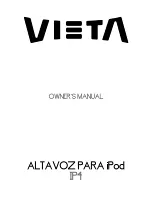
IP4
Brand: VIETA Pages: 8

IPD-4500
Brand: LENCO Pages: 10

IP86
Brand: iHome Pages: 13

DOCK-1
Brand: HiFiMAN Pages: 17

800.784.4221
Brand: Kestrel Pages: 40

WS9032
Brand: Lacrosse Pages: 8

WS9257IT
Brand: Lacrosse Pages: 14

8595611703928
Brand: i-tec Pages: 101

03316-70
Brand: Oakton Pages: 8

CLK-1
Brand: Dokki.eu Pages: 3

WS69
Brand: ECOWITT Pages: 23

on stager III WM
Brand: JBL Pages: 8

308-146W
Brand: La Crosse Technology Pages: 8

USB-C 201031
Brand: cable matters Pages: 12

















