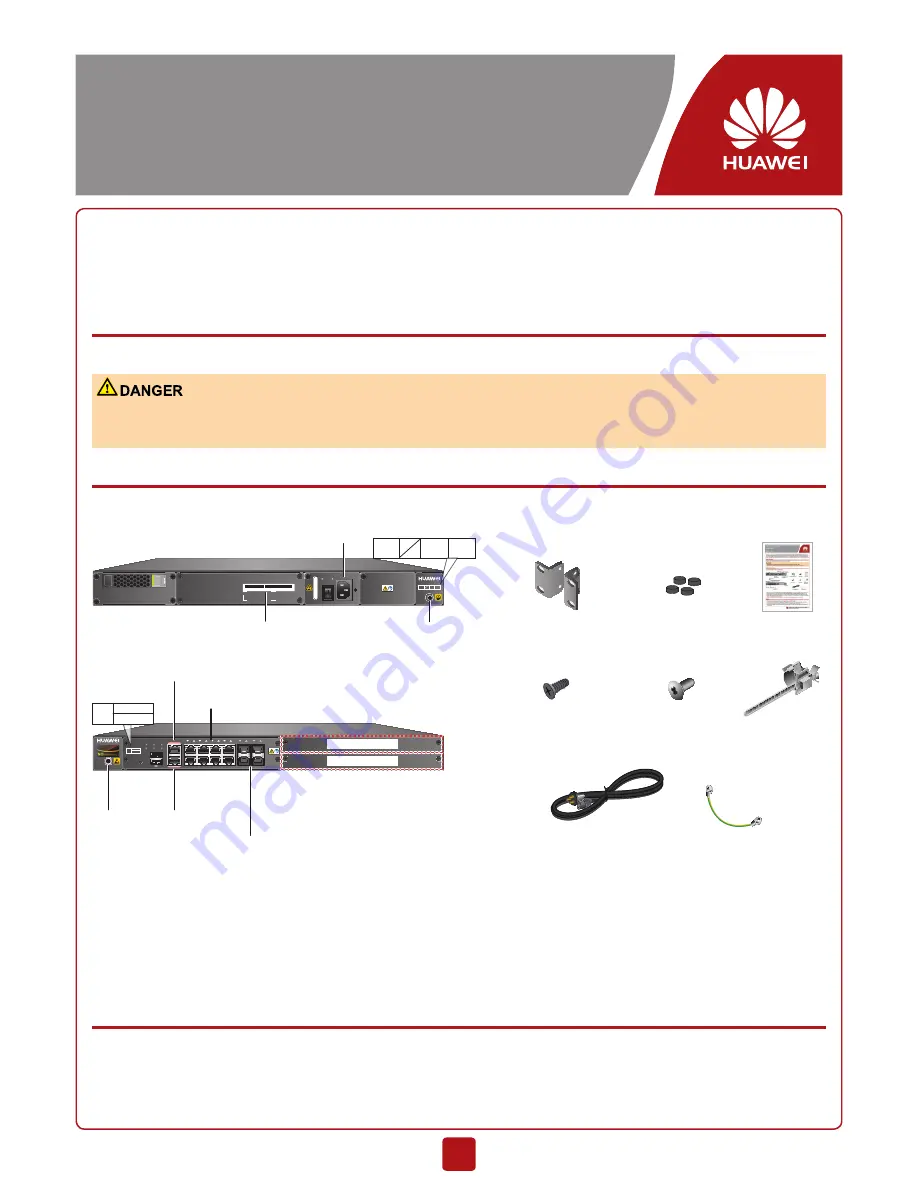
Copyright © Huawei Technologies Co., Ltd. 2017. All rights reserved.
All other trademarks and trade names mentioned in this document are the
property of their respective holders.
HUAWEI USG6306/6308/6330/6350/6360/6370/6380/6390/6390E/6507/6530/6550/6570/6620/6630
V500R001
Quick Start
Issue: 03
Part Number: 31507764
Date: 2017-06-15
1
Thank you for using Huawei USG6306/6308/6330/6350/6360/6370/6380/6390/6390E/6507/6530/6550/6570/6620/6630 prod-
ucts. This USG product series protects your network against Internet threats. This Quick Start shows the product appearance
and provides the essential information required for installing the device and setting up Internet access. For detailed hardware
description and installation guidelines, refer to the
Hardware Guide
. For detailed con
fi
gurations, refer to the
Administrator
Guide
.
Safety Precautions
Be aware of the following safety precautions when installing the device.
• Deactivate power whenever possible before performing maintenance on power cables.
• Always wear a properly-grounded wrist strap before touching the device or expansion cards in it.
Device and Accessories
Your product package includes the following items:
Secospace USG6000
4 HDD
5 PWR 6 PWR
INPUT OUTPUT
ON
OFF
~100-240V;50/60Hz;2.5A
XXXXXXXXXXXXXXXXXXXXXXXXXXX
SM-HDD-SAS300G-B
Secospace USG6000
0
1
2
3
4
5
6
7
8
9
10
11
0
1
RST
SYS
ALM
PWR
HDD
MGMT
MODE
0/1
2
3
CONSOLE
MGMT
WSIC(Slot 3)
WSIC(Slot 2)
4 HDD
5 PWR 6 PWR
4x1GE SFP
Rubber feet
Management
port
Console port
ESD jack
Protection ground
terminal
Power socket
PGND cable
Power cable
retention clip
Quick start
M4 screw
Rack-mounting ears
AC power cable
M6 screw
10/100/1000M autosensing
Ethernet electrical port
0/1
2
3
Rear panel
Front panel
SN label (including the
SN and product model)
•
The figure above uses the USG6370/6380/6390/6390E/6550/6570/6620/6630 as an example. The fixed interface board
on the front panel provides 8 10/100/1000M autosensing Ethernet electrical ports, 4 GE optical ports, and 2 USB ports.
The power module on the rear panel is removable. For the USG6306/6308/6330/6350/6360/6507/6530, the fixed interface
board on the front panel provides 6 service ports (4 GE electrical ports and 2 combo ports) and 1 USB port, and the power
module on the rear panel is non-removable.
•
AC power cables vary by country or area, and the AC power cable in the
fi
gure is used for reference only.
Cabling
1. Connect the ground terminal on the device to the ground bar using a PGND cable.
2. Connect the device to the WAN through GE1/0/4 or by inserting an 4G LTE dongle on the USB port (the
USG6390E/6620/6630 does not support Internet access in 4G mode). Connect the device to the LAN through GE1/0/6
(GE1/0/4 and GE1/0/6 are examples, and you can use other ports as required).
















