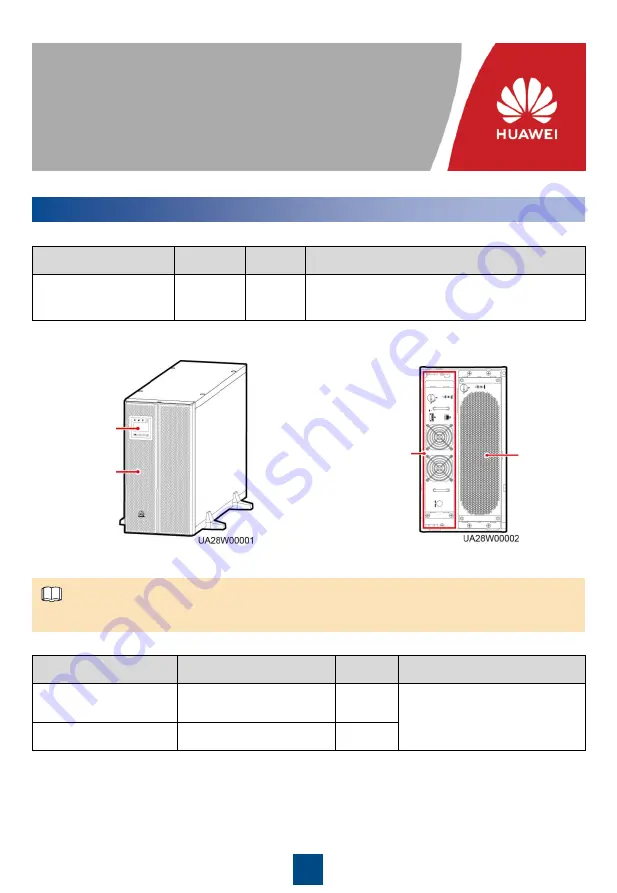
1
UPS5000-A-(30 kVA
–120 kVA)
Quick Guide
Copyright © Huawei Technologies Co., Ltd. 2019. All rights reserved.
1
Overview
Issue: 13
Part Number: 31010NWR
Date: 2019-06-28
Model
Capacity
Weight
Dimensions (H x W x D)
UPS5000-A-30KTTL
UPS5000-A-40KTTL
30 kVA,
40 kVA
70 kg
500 mm x 264 mm x 800 mm (Tower-mounted)
264 mm x 500 mm x 800 mm (Rack-mounted)
Model
Capacity
Weight
Dimensions (H x W x D)
UPS5000-A-60KTTL
UPS5000-A-80KTTL
60 kVA, 80 kVA
160 kg
1020 mm x 440 mm x 850 mm
UPS5000-A-120KTTL
120 kVA
200 kg
The right figure shows the UPS with the front panel and MDU removed.
Front panel
Bypass unit
Power unit
NOTE
MDU

































