Reviews:
No comments
Related manuals for TP48200A-DT19D1 Telecom Power

SPCP332
Brand: Vanderbilt Pages: 3

QTM-DRIVE
Brand: Q-tran Pages: 5

2210
Brand: ?HC Pages: 2

ATX2POW400HS
Brand: StarTech.com Pages: 10

51460
Brand: Eastwood Pages: 20

WLP-100
Brand: Gianni Pages: 6

PS-14K
Brand: Pyramid Pages: 4

NI PXIe-4113
Brand: National Instruments Pages: 18

MINI CARVER MIN.FG.600.60
Brand: Arbortech Pages: 76
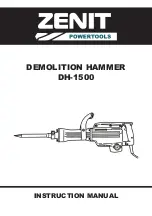
DH-1500
Brand: Zenit Pages: 8

SLS-C
Brand: phytron Pages: 29

Precision Air V5
Brand: CONWIN Pages: 2

00046602
Brand: Hama Pages: 2

DWP 4000 DEC
Brand: Protool Pages: 106

DDA Series
Brand: TDK-Lambda Pages: 18

PS-2202-11L
Brand: H3C Pages: 6

21 540 122
Brand: Elektro-Automatik Pages: 28

REL-LP Series
Brand: Reliable Equipment Pages: 22

















