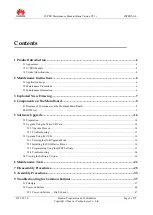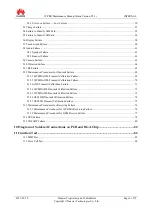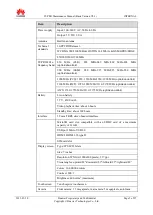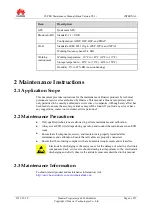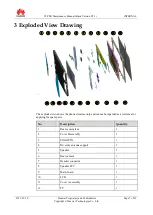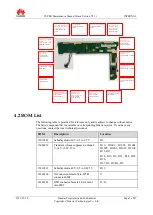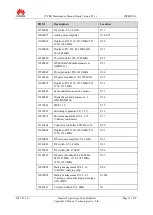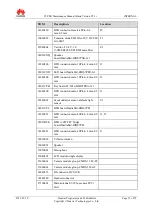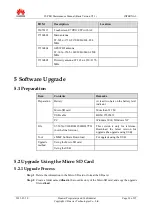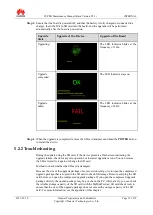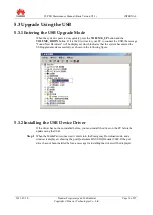Reviews:
No comments
Related manuals for Mediapad S7-PRO

PMP7074B3G
Brand: Prestigio Pages: 6

TR10CS1
Brand: Intel Pages: 59

7" Capacitive
Brand: Lava Pages: 41

NetCat M-01
Brand: Blueberry Pages: 28

RCT6103W46
Brand: RCA Pages: 20

Mars 8
Brand: RCA Pages: 21

KX130
Brand: Alpatronix Pages: 8

DTU-1031X
Brand: Wacom Pages: 31

DD-35
Brand: Micro Seiki Pages: 16

Alva ST
Brand: CAMBRIDGE Pages: 23

Penates 10.1SP
Brand: UC Logic Pages: 19

WEBPAD TWN-213CU
Brand: Tatung Pages: 58

GTX-131
Brand: IDZOR Pages: 12

PC7067ME
Brand: Kinwei Pages: 71

Sahara NetSlate a230T
Brand: TabletKiosk Pages: 8

10594
Brand: Monoprice Pages: 23

ALZIG RT8
Brand: HandHeld Pages: 8

Noble 97ic+
Brand: Yarvik Pages: 22