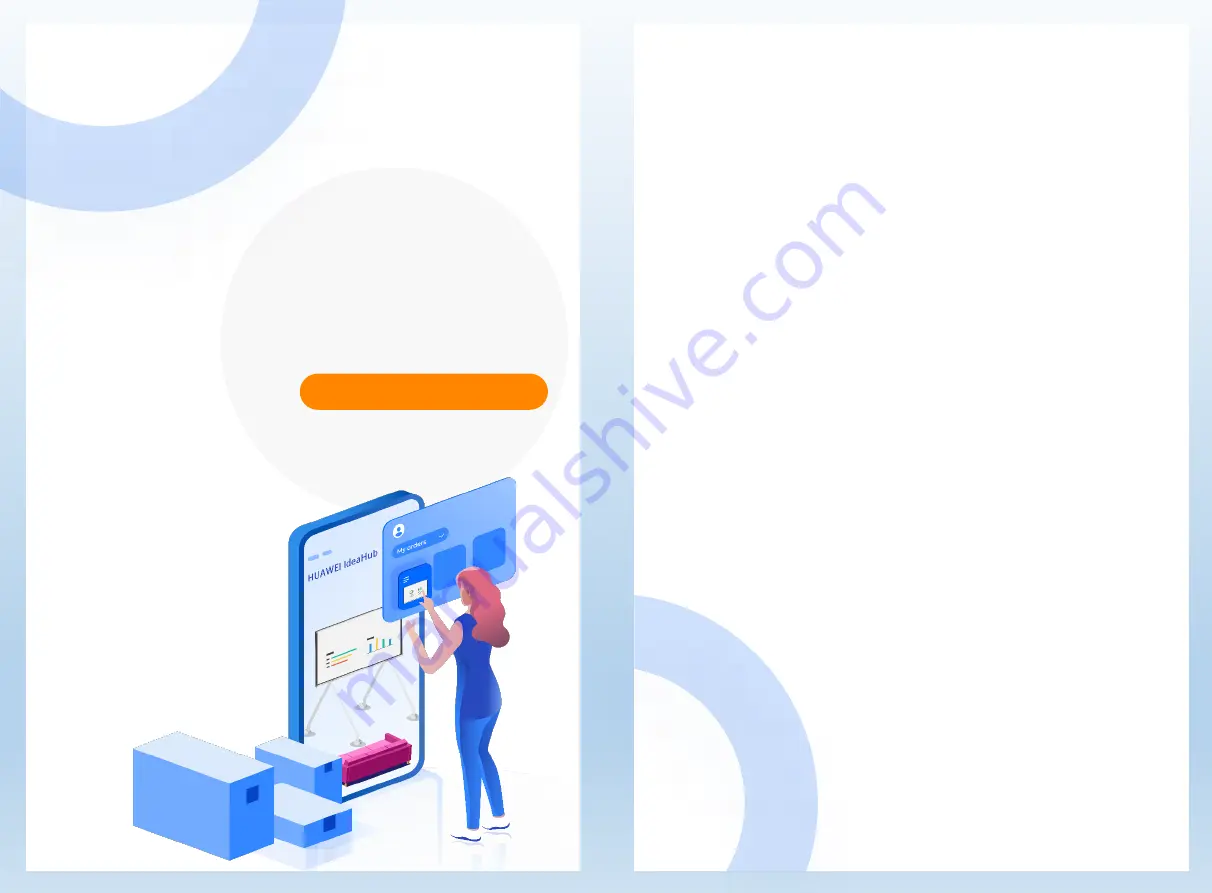
Contents
User Guide
Describes OPS common settings and how to use the OPS.
Easily master skills of using the OPS
01 OPS Network Configuration
03 Software Installation
02 Basic Configuration
Download via a Browser
Download via a USB Flash Drive
04 Content Sharing
Content Sharing Using a USB Flash Drive
PC Projection in Wired Mode
05 Application Annotation
09 FAQs
06 Writing on the Whiteboard
07 External Devices
08 Mode Switching
Connecting External Devices to the OPS
Connecting External Devices to the Large Screen


























