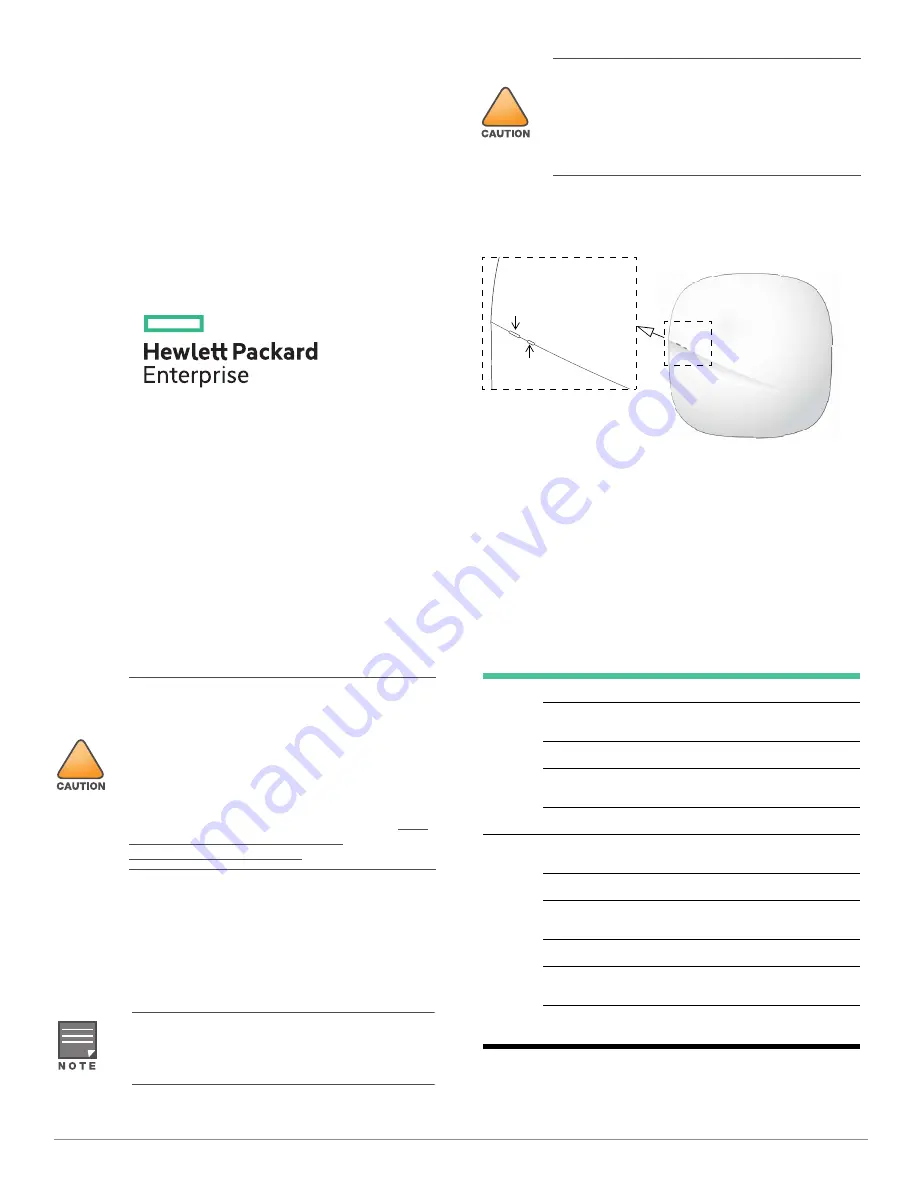
OfficeConnect OC20
Access Point
Installation Guide
Rev 04 |
November 2017
1
The OfficeConnect OC20 wireless access points (APs) support
IEEE802.11ac standards for high-performance WLAN, and are
equipped with two radios. Multiple-in, Multiple-output (MIMO)
technology allows these APs to deliver high-performance
802.11n 2.4 GHz and 802.11ac 5 GHz functionality, while also
supporting 802.11a/b/g wireless services.
The OC20 access points provide the following capabilities:
Wireless transceiver
IEEE 802.11a/b/g/n/ac operation as a wireless access point
or air monitor
Compatibility with IEEE 802.3af PoE
Centralized management configuration and upgrade
Integrated Bluetooth Low Energy (BLE) Radio
Package Contents
OC20 access point
9/16” and 15/16” Ceiling Rail Adapter (spare: AP-220-MNT-
C1)
Quick Start Guide
!
This device must be professionally installed and serviced
by a trained ACMP or similar HPE-certified technician.
HPE access points are classified as radio transmission
devices, and are subject to government regulations of the
host country. The network administrator(s) is/are
responsible for ensuring that configuration and operation
of this equipment is in compliance with their country’s
regulations. For complete list of approved channels in
your country, refer to the refer to the ArubaOS
Downloadable Regulatory Table Release Notes at http://
h20565.www2.hpe.com/hpsc/doc/public/
display?docId=a00026718en_us.
Inform your supplier if there are any incorrect, missing, or
damaged parts. If possible, retain the carton, including
the original packing materials. Use these materials to
repack and return the unit to the supplier if needed.
Software
OC20 Hardware Overview
Figure 1
Front
LEDs
The OC20 access points have two LEDs that indicate the system
and radio status of the device. These two LEDs can be
configured into three separate modes:
Normal mode (by default): See
Table 1
Both LEDs off
Blink mode: Both LEDs blink green (synchronized)
!
Access points are radio transmission devices and are
subject to governmental regulation. Network
administrators responsible for the configuration and
operation of access points must comply with local
broadcast regulations. Specifically, access points must
use channel assignments appropriate to the location in
which the access point will be used.
Table 1
OC20 LEDs Status in Normal Mode
LED
Color/State
Meaning
System
Status
(Left)
Off
Device powered off
Green-
Blinking
Device booting, not ready for use
Green- Solid
Device ready for use, no restrictions
Green-
Flashing
Device ready for use, uplink negotiated in
sub optimal speed (<1Gbps)
Red- Solid
System error condition
Radio
Status
(Right)
Off
Device powered off, or both radios
disabled
Green- Solid
Both radios enabled in access mode
Green-
Blinking
One radio enabled in access mode
Amber- Solid
Both radios enabled in monitor mode
Amber-
Blinking
One radio enabled in monitor mode
Alternating
Green: one radio in access mode
Amber: one radio in monitor mode
System Status
Radio Status






















