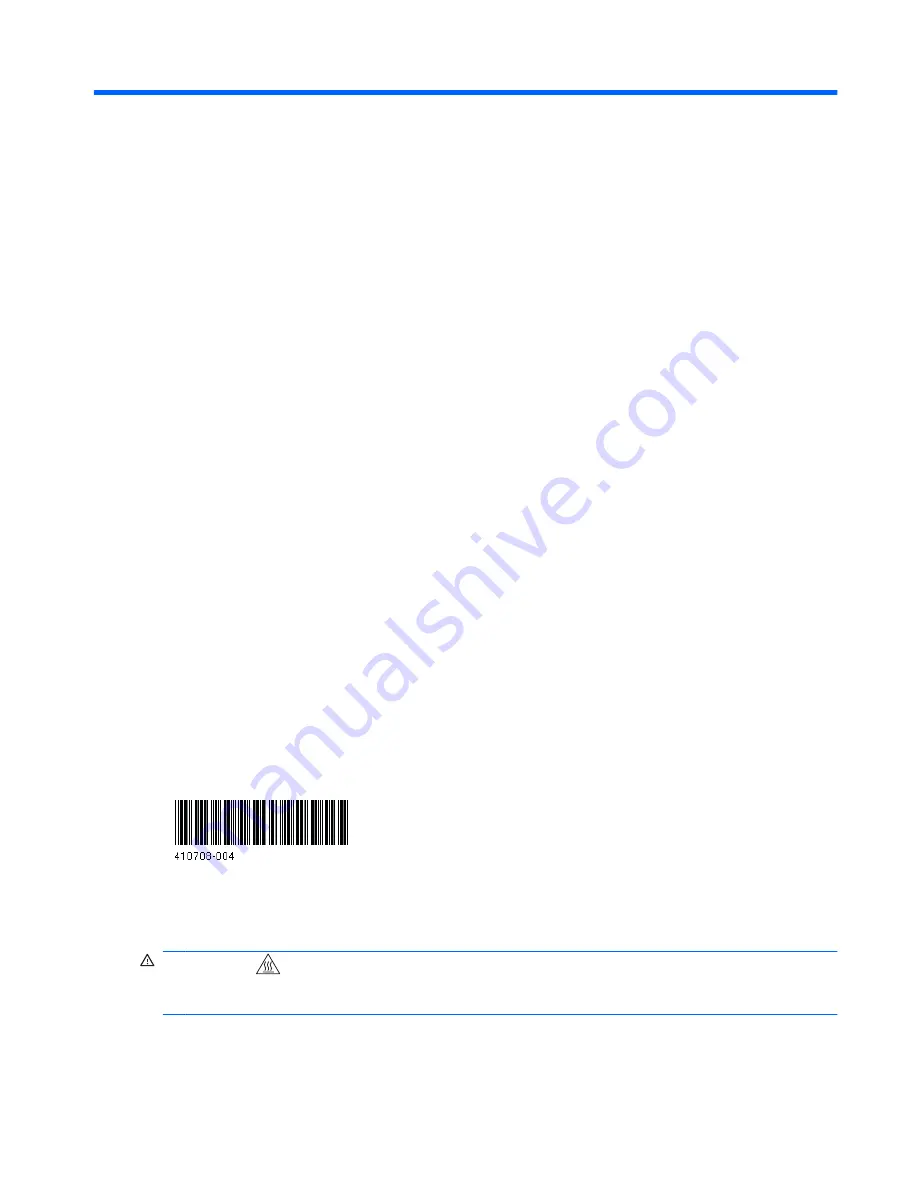
Creative Sound Blaster X-Fi card installation
HP xw Workstation series
This document describes the hardware and software installation of the Creative Sound Blaster X-Fi. For
more information, refer to the
Installation and Application
CD.
Kit contents
●
Sound Blaster X-Fi audio card
●
Regulatory compliance notices
●
Support arm
●
Warranty information
●
Installation and Application
CD
System requirements
●
HP xw Workstation series (except the HP xw3100 Workstation)
●
Microsoft Windows XP® Service Pack 1
●
Optical drive
●
Empty PCI slot
Tools required
No tools are required for this assembly.
© 2008 Hewlett-Packard Development Company, L.P. The HP Invent logo is a registered
trademark of Hewlett-Packard Development Company, L.P. Microsoft and Windows are
U.S. registered trademarks of Microsoft Corporation. Printed in the U.S.
Warnings and cautions
WARNING!
Any surface or area of the equipment marked with this symbol indicates the presence
of a hot surface or hot component. If this surface is contacted, the potential for injury exists. To reduce
the risk of injury from a hot component, enable the surface to cool before touching.
ENWW
HP xw Workstation series
1


































