Reviews:
No comments
Related manuals for USB Media Port Replicator

Pro
Brand: Rain Bird Pages: 80

TACMET MAWS201MP
Brand: Vaisala Pages: 153

Jongo T2
Brand: PURE Pages: 12

QC-8000
Brand: JAR Systems Pages: 2
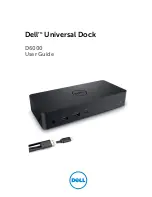
D6000
Brand: Dell Pages: 14

COMFORT SENSO
Brand: Soehnle Pages: 36

DC276
Brand: Philips Pages: 9

DC570/12
Brand: Philips Pages: 28

DC950
Brand: Philips Pages: 16

DC290/93
Brand: Philips Pages: 18

WS6767
Brand: Technoline Pages: 38

WS 9060
Brand: Technoline Pages: 32

SmartDock
Brand: Niles Pages: 2

106929
Brand: Hama Pages: 27

DK30A2DHU
Brand: StarTech.com Pages: 2

Sirius Streamer
Brand: Brix Pages: 3

C31TRAVELDOCKPD
Brand: i-tec Pages: 84

CANANOTDOCKPD
Brand: i-tec Pages: 150

















