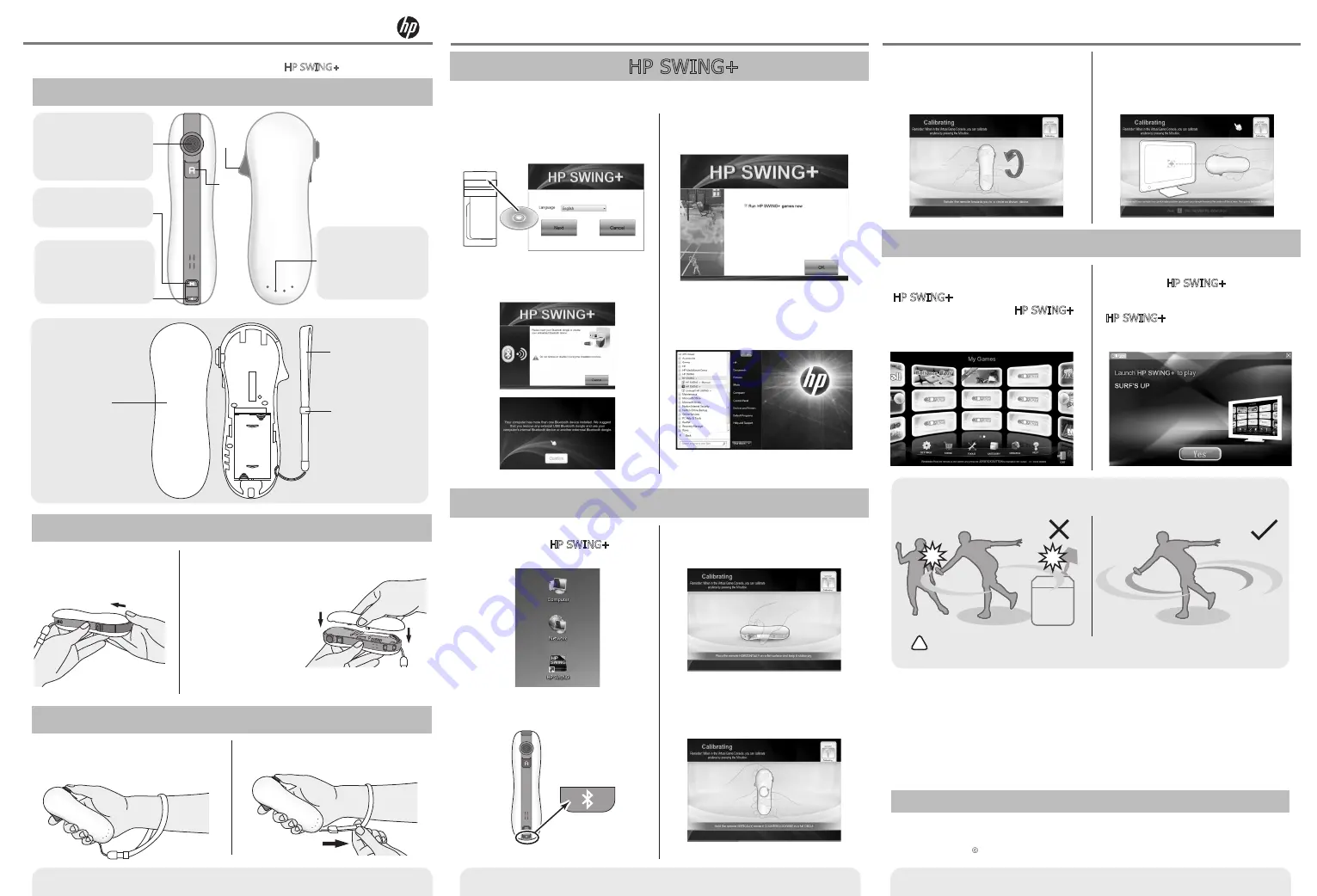
Shows player number
and battery level.
LED Lights
A Button
B Button
Please follow these instructions for fast and simple installation. For more information,
please refer to the full User Manual after completing the HP SWING+ Console installation.
Remote Buttons
■ Quick Start Guide
Use to connect the remote
to your computer.
Remote Joystick
Controls player location
or directional movement.
M Button
Menu button.
Bluetooth Button
Battery cover
Wrist strap
Wrist strap slider
Installing and Changing Batteries
2010, 2011 Hewlett-Packard Development Company, L. P. HP, Hewlett-Packard, and
the Hewlett-Packard logo are trademarks of Hewlett-Packard Development Company, L.P. in the US and other countries.
Version : 3.0
PN : 3139 235 53881 HP PN : 668734-001
Step 5.
Rotate the remote in a CIRCLE as
shown above.
Step 6.
Please hold your remote in a
comfortable position and point your
remote towards the center of the
screen, then press the joystick button.
Please make sure there is sufficient space
before playing games.
!
WARNING: Please allow sufficient space around you to prevent
hurting anyone or damaging nearby objects.
•
Non-rechargeable batteries are not to be recharged;
•
Rechargeable batteries are to be removed from the toy before being charged;
•
Rechargeable batteries are only to be charged under adult supervision;
•
Different types of batteries or new and used batteries are not to be mixed;
•
Batteries are to be inserted with the correct polarity;
•
Exhausted batteries are to be removed from the toy;
•
The supply terminals are not to be short-circuited;
•
Only batteries of the same or equivalent type should be used.
Installing the HP SWING+ Console
Start Playing Games
Step 3.
Place the remote HORIZONTALLY on a
flat surface and keep it stationary.
Installing Third-Party Games
IMPORTANT:
Third-party games
must be launched from the
HP SWING+ console in order to
work correctly with the HP SWING+
Remote.
1. To open, push the
battery cover with your
thumb as shown
below.
2. Remove battery cover. If batteries are
pre-installed, please pull the plastic tab out
to enable the
battery connection.
If batteries are not
pre-installed, please
install them now.
Using the Remote Strap
1. Place the wrist strap around
your wrist, and hold the
remote as shown.
2. Move the wrist strap slider
towards your wrist.
Batteries Warning
•
Do not mix old and new batteries;
•
Do not mix alkaline, carbon-zinc or rechargeable batteries.
Step 4.
Hold the remote VERTICALLY, rotate it
COUNTERCLOCKWISE for a full CIRCLE.
Step 1.
Insert the DVD into your computer.
Select a language, then click “Next.”
Step 3.
Click “OK” to start the game console.
Note:
For detailed information, you can
access the User Manual through the
Windows Start Menu.
Step 2.
Please follow the on-screen instructions
1 or 2 to complete the installation.
IMPORTANT: Do not plug in the supplied USB Bluetooth dongle unless
you are prompted to do so.
1
2
Step 1.
Double-click the HP SWING+ desktop
icon to start the Virtual Game Console.
Step 2.
Press the Bluetooth button to
connect the remote to the computer.
If you try to play a third-party game
outside the HP SWING+ console, you
will see the following reminder
message. Click "Yes" to open the
HP SWING+ console, and you will be
brought to the launch page of your
game.
Type of batteries: AA
Number of batteries: 2






















