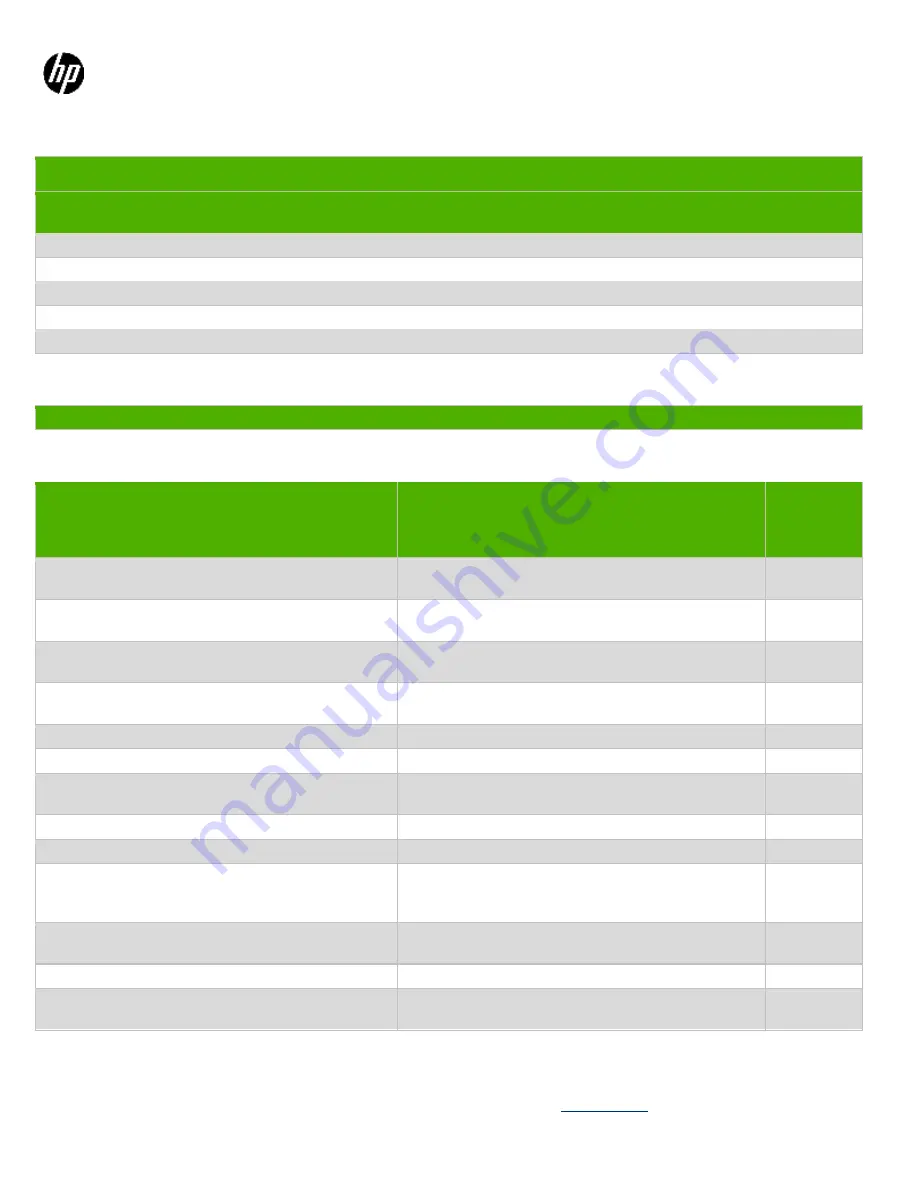
EL-MF877-00 Page 1
Template Revision B
PSG instructions for this template are available at
Product End-of-Life Disassembly Instructions
Product Category: Personal Computers
Marketing Name / Model
[List multiple models if applicable.]
HP RP9 G1 AiO Retail System, Model 9018
Purpose:
The document is intended for use by end-of-life recyclers or treatment facilities. It provides the basic instructions
for the disassembly of HP products to remove components and materials requiring selective treatment, as defined by EU
directive 2002/96/EC, Waste Electrical and Electronic Equipment (WEEE).
1.0
Items Requiring Selective Treatment
1.1 Items listed below are classified as requiring selective treatment.
1.2 Enter the quantity of items contained within the product which require selective treatment in the right column, as
applicable.
Item Description
Notes
Quantity
of items
included
in product
Printed Circuit Boards (PCB) or Printed Circuit
Assemblies (PCA)
With a surface greater than 10 sq cm
1
Batteries
All types including standard alkaline and lithium coin
or button style batteries
1
Mercury-containing components
For example, mercury in lamps, display backlights,
scanner lamps, switches, batteries
0
Liquid Crystal Displays (LCD) with a surface greater
than 100 sq cm
Includes background illuminated displays with gas
discharge lamps N/A
2
Cathode Ray Tubes (CRT)
N/A
0
Capacitors / condensers (Containing PCB/PCT)
N/A
0
Electrolytic Capacitors / Condensers measuring
greater than 2.5 cm in diameter or height
N/A
0
External electrical cables and cords
N/A
1
Gas Discharge Lamps
N/A
0
Plastics containing Brominated Flame Retardants
weighing > 25 grams (not including PCBs or PCAs
already listed as a separate item above)
N/A
0
Components and parts containing toner and ink,
including liquids, semi-liquids (gel/paste) and toner
Include the cartridges, print heads, tubes, vent
chambers, and service stations. N/A
0
Components and waste containing asbestos
N/A
0
Components, parts and materials containing
refractory ceramic fibers
N/A
0
































