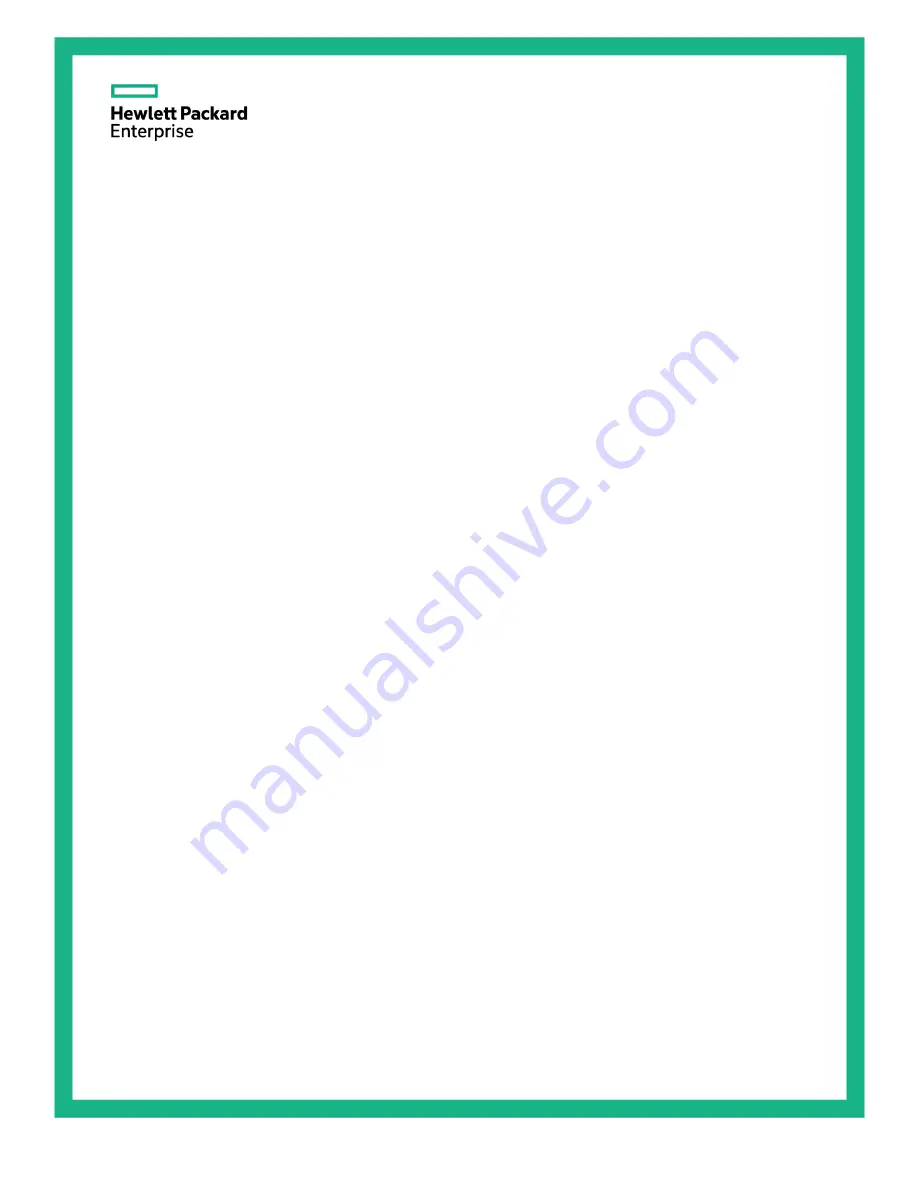
HPE ProLiant DL380 Gen9 Server
User Guide
Abstract
This document is for the person who installs, administers, and troubleshoots servers and storage systems. Hewlett Packard Enterprise
assumes you are qualified in the servicing of computer equipment and trained in recognizing hazards in products with hazardous energy
levels.
Part Number: 768830-007
November 2016
Edition: 7
Summary of Contents for ProLiant DL380 Gen9
Page 34: ...Operations 34 5 Install the air baffle ...
Page 90: ...Hardware options installation 90 o Connected to a PCI expansion board ...
Page 102: ...Hardware options installation 102 o Connected to a PCI expansion board ...
Page 104: ...Hardware options installation 104 o Secondary riser cage o PCI blank ...
Page 128: ...Hardware options installation 128 o 24SFF drive backplanes Group C SAS cables ...
Page 148: ...Cabling 148 o Connect to a PCI expansion board ...
Page 149: ...Cabling 149 o Connect to an HPE 12G SAS Expander Card Bay 2 installation ...
Page 154: ...Cabling 154 Drive bay 1 is empty Connect using the NVMe power cable 776392 001 ...
Page 171: ...Cabling 171 x4 SATA connector Connect the 2 SFF drive bay power cable ...
Page 173: ...Cabling 173 Secondary PCI riser cage ...
Page 204: ...Support and other resources 204 ...
Page 205: ...Support and other resources 205 ...


































