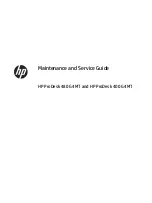Reviews:
No comments
Related manuals for ProDesk 400 G4

CF-52 Series
Brand: Panasonic Pages: 24

CF-H1 Series
Brand: Panasonic Pages: 8

DX4200-JB001A
Brand: Gateway Pages: 124

ECS-9671 GTX950
Brand: Vecow Pages: 111

IPC-690
Brand: Advantech Pages: 19

BRIX IoT
Brand: Gigabyte Pages: 2

E4610D
Brand: Gateway Pages: 134

915
Brand: MSI Pages: 1

AE202
Brand: MSI Pages: 41

UDA121
Brand: Uplift Desk Pages: 2

PC-1500A
Brand: Sharp Pages: 10

MZ-1P16
Brand: Sharp Pages: 6

MZ-808
Brand: Sharp Pages: 16

MZ-80A
Brand: Sharp Pages: 49

MZ-1P01
Brand: Sharp Pages: 59

MZ-1E20
Brand: Sharp Pages: 71

MZ-80B
Brand: Sharp Pages: 83

PC7000A
Brand: Sharp Pages: 92