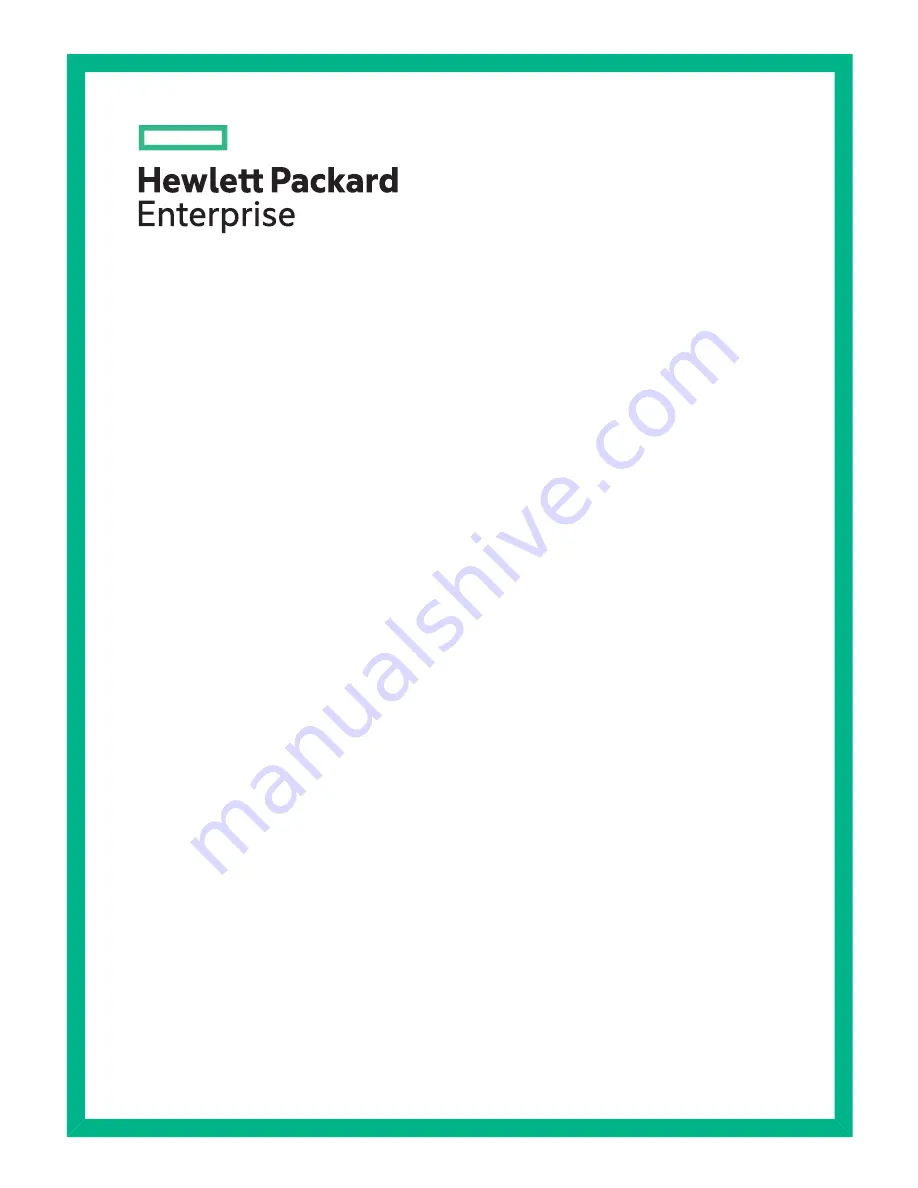
Maintenance and Service Guide for
HPE StoreOnce 3100, 3500 Series
and 5100 Systems
Abstract
This is the Maintenance and Service guide for the HP StoreOnce 3100, 3520, 3540 and 5100 Systems. These products are
single node StoreOnce Systems, running StoreOnce software version 3.14.0 or later. All tasks described in this guide require
an Administrator logon.
Part Number: BB913-90903
Published: December 2015
Edition: 1


































