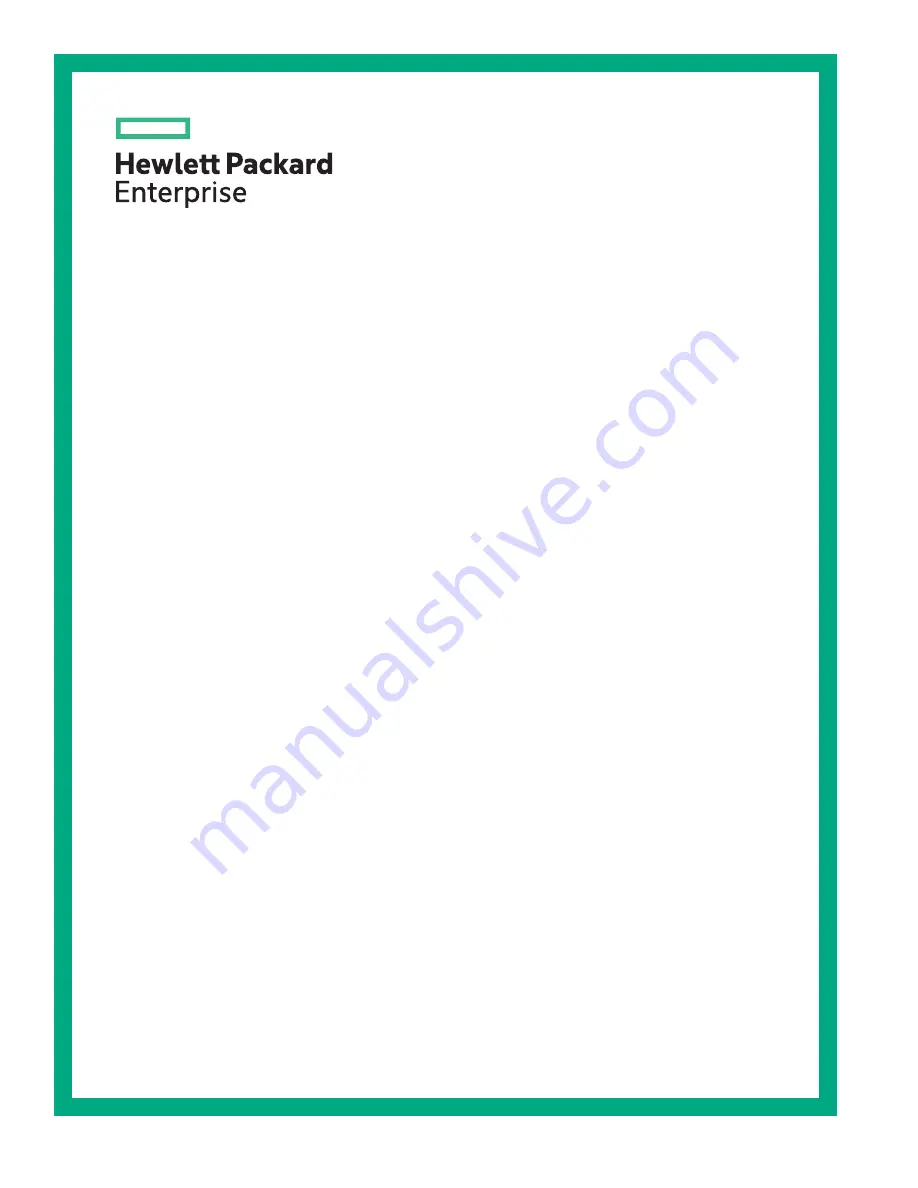
HPE D6020 Disk Enclosure Maintenance and
Service Guide
Part Number: 839754-004
Published: December 2019
Edition: 4
Abstract
This guide provides details on maintaining and servicing the HPE D6020 chassis. The guide is intended for
use by HPE support personnel who are familiar with this or similar storage systems.


































