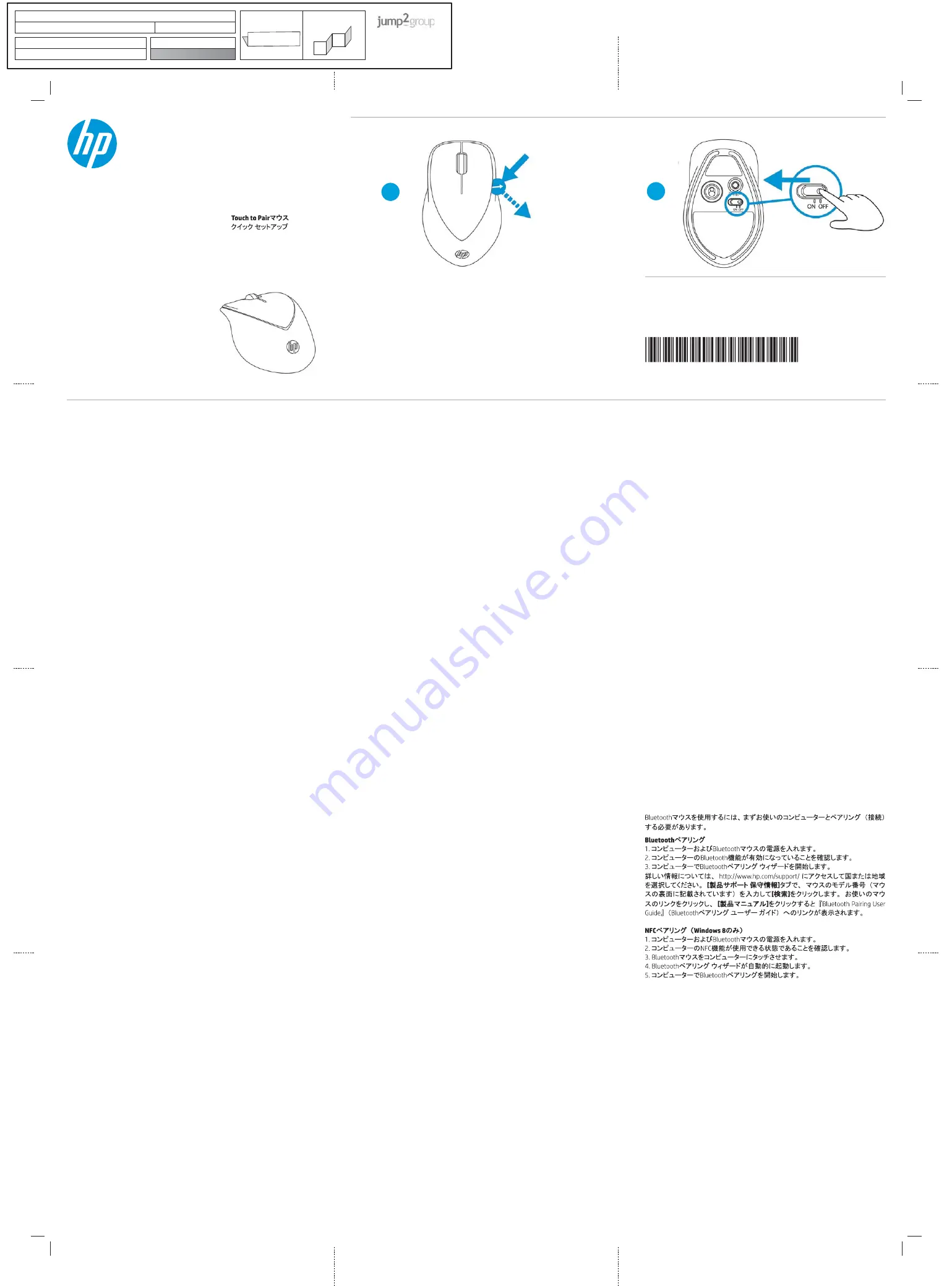
1
2
708698-B21
B
A
The information contained herein is subject to change without notice. The only warranties for HP products
and services are set forth in the express warranty statements accompanying such products and services.
Nothing herein should be construed as constituting an additional warranty. HP shall not be liable for
technical and editorial errors or omissions contained herein.
© Copyright 2012 Hewlett-Packard Development Company, L.P.
First Edition: November 2012
Touch to Pair Mouse
Quick Setup
Mouse con emparejamiento de
un solo toque
Souris synchronisable
en la touchant
Installation rapide
Mouse pareado com um toque
Maus mit Berührungskopplung
Schnelle Installation
Il mouse che si abbina
con un tocco
Installazione rapida
Muis met
aanraakafstemming
Snel aan de slag
Мышь, подключаемая
одним касанием
뫥렍꾥陥ꍽ끥걙
捦幾͑昪獞
ۂിޭ༤
ଓཨົ
觸碰配對滑鼠
快速設定
! "#$
computer.
Bluetooth Pairing
1. Turn on the computer and the Bluetooth mouse.
2. Ensure that your computer has Bluetooth turned on.
3. Start the Bluetooth pairing wizard on your computer.
For more information, go to http://www.hp.com/support and select your
country region. Under
Product Support & Troubleshooting
, type the mouse
%" %&# '
Search
.
''&! '
Manuals
for a link to the
Bluetooth Pairing User Guide
.
1. Turn on the computer and the Bluetooth mouse.
2. Ensure that your computer is NFC enabled.
3. Tap Bluetooth mouse to the computer.
4. Bluetooth pairing wizard automatically launches.
5. Start the Bluetooth pairing on your computer.
( !% ) " #
su equipo.
Emparejamiento Bluetooth
1. Encienda el equipo y el mouse Bluetooth.
*+6 & 67 +
3. Inicie el asistente de emparejamiento de Bluetooth en su equipo.
( & !89;;$$$++;
<+=
Soporte y solución de problemas
, ingrese el número de
"6 &#
clic en
Buscar
+ 8< <!
y luego haga clic en
Manuales
para acceder al vínculo de la
Guía del usuario
para el emparejamiento de Bluetooth
.
1. Encienda el equipo y el mouse Bluetooth.
*+>?6 7 % @A+
3. Toque suave y brevemente el mouse Bluetooth contra el equipo.
G+= )
+
5. Inicie el emparejamiento Bluetooth en su equipo.
Pour utiliser la souris Bluetooth, vous devez premièrement la synchroniser
"#J8 +
Synchronisation Bluetooth
1. Mettre l’ordinateur et la souris Bluetooth sous tension.
*+KO 6 & 87O +
R+V7 O O +
Pour obtenir d’autres renseignements, visitez le site http://www.hp.com/support
78 87+K
Support produit et dépannage
,
87W "7 #6
Recherche
. Cliquez sur le lien de votre souris, puis cliquez sur
Manuels
pour
obtenir un lien vers le
Guide de l’utilisateur pour la connexion Bluetooth
.
!"#
1. Allumez l’ordinateur et la souris Bluetooth.
2. Assurez-vous que votre ordinateur prend NFC en charge.
R+7W O +
G+YO 7 6+
Z+V7 8 +
Para usar o mouse Bluetooth, primeiro você deve correspondê-lo
"[# +
Pareando Bluetooth
1. Ligue o computador e o mouse Bluetooth.
*+6[6 +
3. Inicie o assistente de correspondência Bluetooth no computador.
( % & \!89;;$$$++;
<+@
Suporte e solução de problemas
, digite o número
" 
Pesquisa
+6'<!6
Manuais
e
obtenha um link para o
Guia do Usuário de Emparelhamento Bluetooth
.
1. Ligue o computador e o mouse Bluetooth.
*+6[6 ) <8@A+
3. Toque o mouse Bluetooth no computador.
G+] 7 % +
5. Inicie o paramento Bluetooth em seu computador.
K^_ '"8%#!
um sie verwenden zu können.
Bluetooth Pairing
1. Schalten Sie den Computer und die Bluetooth Maus ein.
2. Vergewissern Sie sich, dass Ihr Computer Bluetooth aktiviert hat.
3. Starten Sie den Bluetooth-Pairing-Assistenten auf Ihrem Computer.
Um weitere Informationen zu erhalten, gehen Sie zu http://www.hp.com/support
und wählen Sie Ihr Land oder Ihre Region. Geben Sie unter
Produktsupport und
Fehlerbeseitigung
__ " &}_
#''K &
Suchen
+'K &Y'&^~_
und klicken Sie dann auf
Handbücher
, um zum Link für das
Bluetooth-Kopplung-
Benutzerhandbuch
zu gelangen.
1. Schalten Sie den Computer und die Bluetooth-Maus ein.
2. Vergewissern Sie sich, dass Ihr Computer NFC-aktiviert ist.
3. Berühren Sie den Computer leicht und kurz mit der Bluetooth-Maus.
4. Der Bluetooth-Pairing-Assistent startet automatisch.
5. Starten Sie Bluetooth Pairing auf Ihrem Computer.
( " #
al computer.
Accoppiamento Bluetooth
1. Accendere il computer e il mouse Bluetooth.
*+ %% +
3. Avviare la procedura guidata di accoppiamento del Bluetooth al computer.
Per maggiori informazioni andare su http://www.hp.com/support e selezionare il
proprio paese/regione. In
Supporto e risoluzione dei problemi
digitare il numero del
"#&
Cerca
. Fare clic sul collegamento
!6&
Manuali
per collegarsi a il
Manuale
dell’utente per l’abbinamento Bluetooth
.
$""
1. Accendere il computer e il mouse Bluetooth.
2. Assicurarsi che il computer disponga di tecnologia NFC.
3. Toccare brevemente il mouse Bluetooth collegato al computer.
4. La procedura guidata di accoppiamento Bluetooth viene lanciata automaticamente.
5. Avviare l’accoppiamento del Bluetooth sul computer.
Om uw Bluetooth-muis te kunnen gebruiken, moet u deze eerst afstemmen op
$"8%#+
Bluetooth-afstemming
1. Zet de computer en de Bluetooth-muis aan.
2. Zorg ervoor dat Bluetooth op uw computer ingeschakeld is.
3. Start de Bluetooth wizard Afstemmen op uw computer.
Ga voor meer informatie naar http://www.hp.com/support en selecteer uw
land of regio. Typ onder
Productondersteuning & probleemoplossing
het
8 "8 ' 8 #
klik op
Zoeken
+''8$''88
Manuals
voor een koppeling naar de
Gebruikershandleiding Bluetooth koppelen
.
%&
1. Schakel de computer en de Bluetooth-muis in.
2. Controleer of de computer NFC-ondersteuning biedt.
3. Raak de computer aan met de muis.
4. De wizard voor Bluetooth-afstemming wordt automatisch gestart.
5. Start de Bluetooth-afstemming op de computer.
& ' '!' '%
"% #''+
'#
+ 8& +
*+ O ' +
R+ '% % +
V & %!9;;$$$++; '^'8
%
+
% ^^"&
#& 8
Ara
O ' +A %
' 8
%
O ' +
()"
+ 8& +
*+ @AO' +
3. Bluetooth fareyi bilgisayara dokundurun.
G+% ' '% +
Z+ % +
! " ! #
$!%"& %'
Создание пары Bluetooth
(' )%" % '
*' +!, " % %" # '
-' .# ! %'
#" ! ! /0#
2344555'2'6748229 % # :' )
!
Поддержка продукта
! ! $;
# & ; #
Поиск
' <= # #; ,
Документация
, " #" # >
Руководство
пользователя по cоздание пары Bluetooth
?'
Создание пары NFC (только в ОС Windows 8)
(' )%" % '
*' +!, " % %" @#0 ABC'
-' < " %'
D' E" # ! '
F' G" ! %'
Bluetooth
廎殶枪庂͑斲殯穞崪彺͑彂洆͑廎殶枪庂͑珺秮瘶歆͑碞檺廇͙櫶冶͚
空檂͑穯城埪͟
Bluetooth
연결
1.
珺秮瘶歆
Bluetooth
廎殶枪庂͑琳城埪͟
2.
珺秮瘶櫖昢͑
Bluetooth
儆͑琢派͑沎垚滆͑筛汾穯城埪͟
3.
珺秮瘶櫖昢͑
Bluetooth
͑櫶冶͑廎憛斲庂͑柢沗穯城埪͟
沖显穢͑喺殯汆͑
http://www.hp.com/support
嵢͑決壟穞櫲͑剳儆͑嬖垚͑滆櫳汊͑
昦痣穯城埪͑͟
㥐䖼G㫴㠄GⵃGⱬ㥐G䚨ᷤ
櫖昢͑廎殶枪͑愚埫櫖͑沎垚͑廎殶枪͑
微塾͑憎笾庂͑沋崫穢͑篊͑
ᶴㇽ
汊͑畺庳穯城埪͑͟瞿洛͑廎殶枪汞͑廇畲庂͑畺庳穢͑
篊͑
Bluetooth
͑
碞檺廇͑斲殯͑昪律昢櫖͑櫶冶穞垚͑
㇠㟝㉘⮹㉐
庂͑畺庳穯城埪͟
연결
만 해당
1.
珺秮瘶歆
Bluetooth
廎殶枪庂
琳城埪
.
2.
沖柦汞
珺秮瘶儆
NFC
庂
斲殯穦
朞
沎垚滆
筛汾穯城埪
.
3. Bluetooth
廎殶枪庂
儆懓冒
瘶獞穞櫲
珺秮瘶歆
櫶冶穯城埪
.
4. Bluetooth
櫶冶
廎憛斲儆
沖壟求嵢
柪窏夯城埪
.
5.
珺秮瘶櫖昢
Bluetooth
櫶冶汊
柢沗穯城埪
.
ᇋቂܿᆃ༤ˈכᅐਖඝቪིܿിޭ˄ஏਾ˅ȃ
ᆃിޭ
1.
ིञᆃ༤ȃ
2.
ฬི֦ຢܿᆃᇲȃ
3.
තވིຢܿᆃിޭჹܷȃ
࣋ᄪႩˈขᎡፚ
http://www.hp.com/support
ᅤዎྈ࣭ܿয়ড
ݓฏȃ
产品使用和问题解决
ˈ༕༤ᄲख˄ၤ༤ݒؠ˅ܠদġ
搜索
ȃܠদ࿅ށ༤ܿਾˈะॄܠদ
手册
ঠܾ
Ȗᆃിޭቂॖፑೌȗܿ
ਾȃ
ിޭ˄ქ
˅
1.
ིञᆃ༤ȃ
2.
ฬི֦ܿ
NFC
ᇲතቂȃ
3.
ᇵᆃ༤ۂིȃ
4.
Ꮛވතވിޭჹܷȃ
5.
ིຢᆃിޭȃ
Product: Ocho Touch to Pair Mouse
Fold 1:
4-panel accordian
Fold 2:
3-panel accordion
6620 Cypresswood Drive
Suite 120
Spring, TX 77379
832.717.4331
Document: QSP
Part number:
708698-B21
Color Side 1: Black + PMS 2925
Flat size:
12.75 x 17 in.
Color Side 2: Black
Finished size:
4.25 x 4.25 in.




















