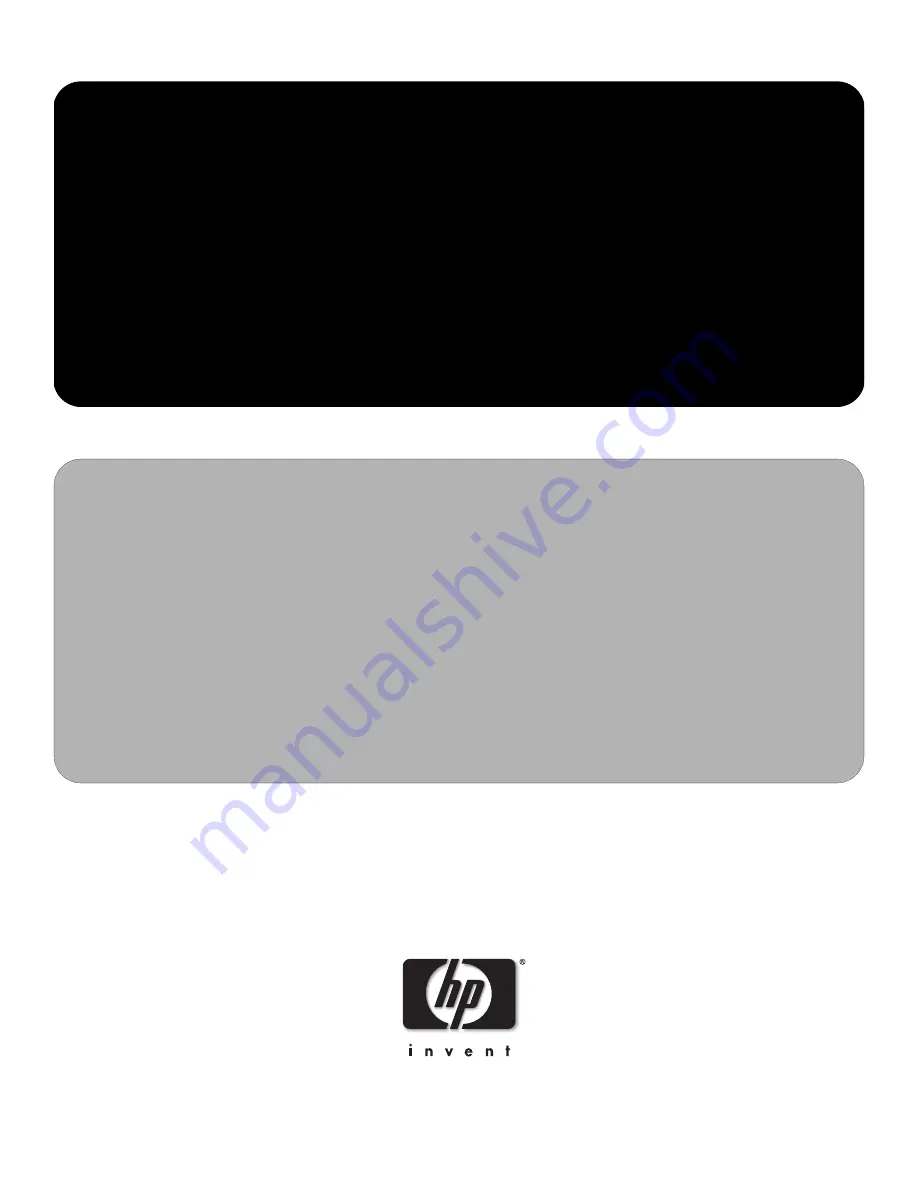
service reference guide
HP Compaq Business Desktop dx2000 ST Series
1st edition
This document provides information on the removal and replacement of all
parts as well as information on troubleshooting, Desktop Management, setup
utilities, PATA drives, safety, routine care, connector pin assignments, POST
error messages, and diagnostic indicator lights.
Document Part Number 371411-001
Summary of Contents for Compaq dx2000 ST
Page 2: ......
Page 8: ...vi 371411 001 Service Reference Guide dx2000 ST Contents ...
Page 54: ...4 8 371411 001 Service Reference Guide dx2000 ST Ultra ATA Drive Guidelines and Features ...
Page 110: ...C 8 371411 001 Service Reference Guide dx2000 ST POST Error Messages ...
Page 144: ...F 4 371411 001 Service Reference Guide dx2000 ST Memory ...
Page 150: ...Index 6 371411 001 Service Reference Guide dx2000 ST ...


































