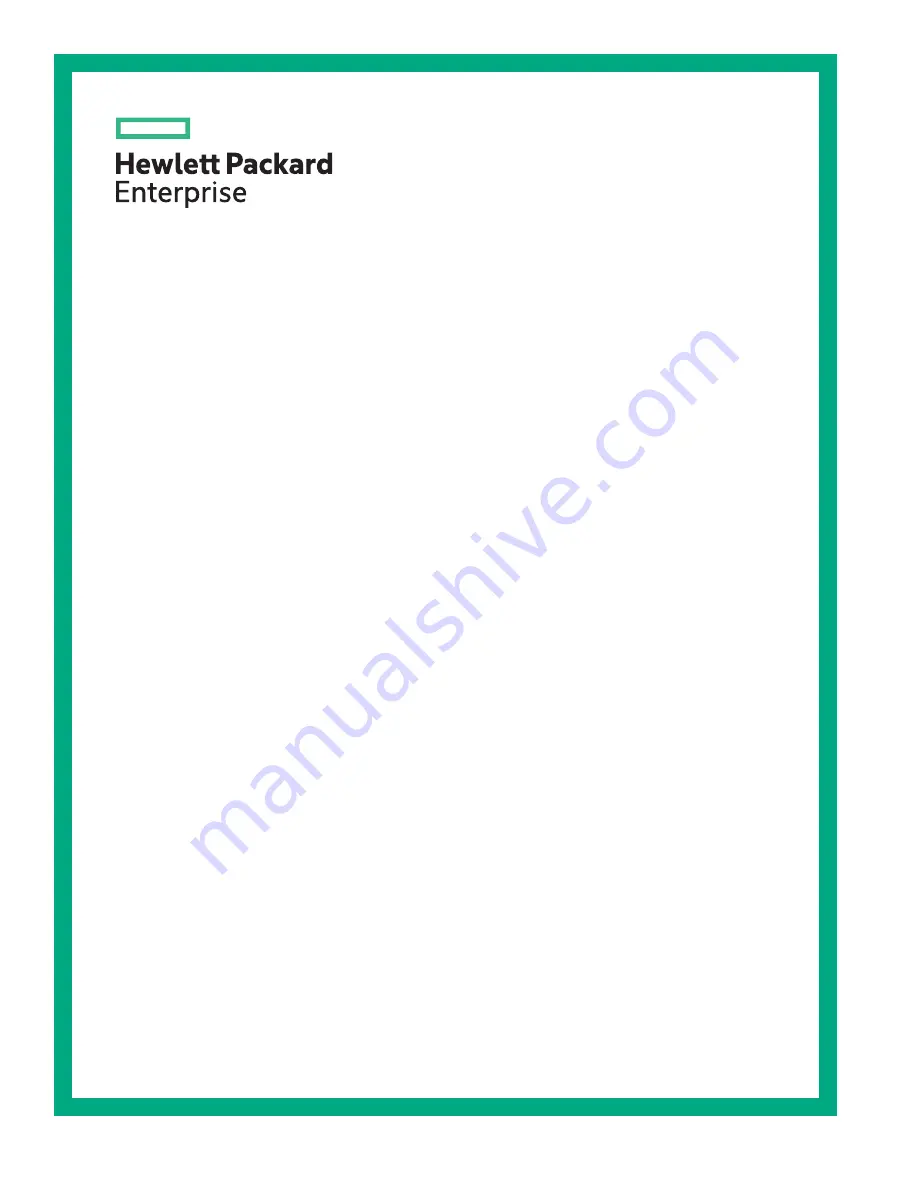
HPE Adaptive Rack Cooling System
Installation Guide
Part Number: P07978-001
Published: December 2018
Edition: 1
Abstract
This document is for the person who installs racks and rack products. This procedure should
only be performed by trained personnel. Hewlett Packard Enterprise assumes you are
qualified in performing installations and trained in recognizing hazards in rack products.

































