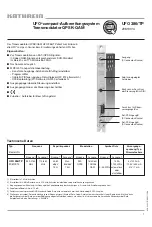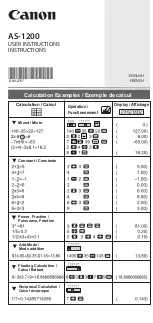E-1
hp
9g
Graphing Calculator
Contents
Chapter 1 : General Operations ................................... 4
Power Supply .................................................................... 4
Turning on or off ........................................................................... 4
Battery replacement ...................................................................... 4
Auto power-off function ................................................................ 4
Reset operation ............................................................................. 4
Con
t
rast Adjustment .......................................................... 4
Display Features ................................................................ 5
Graph display............................................................................... 5
Calculation display........................................................................ 5
Chapter 2 : Before Starting a Calculation ...................... 6
Changing Modes ............................................................... 6
Selecting an Item from a Menu........................................... 6
Key Labels......................................................................... 6
Using the 2nd and ALPHA keys .......................................... 7
Cursor .............................................................................. 7
Inserting and Deleting Characters....................................... 7
Recalling Previous Inputs and Results .................................. 8
Memory............................................................................ 8
Running memory........................................................................... 8
Standard memory variables.......................................................... 8
Storing an equation ...................................................................... 8
Array Variables............................................................................. 8
Order of Operations .......................................................... 9
Accuracy and Capacity .................................................... 10
Error Conditions .............................................................. 12
Chapter 3 : Basic Calculations .................................... 13
Summary of Contents for 9g
Page 59: ...E 59 2nd STATVAR Graph 2nd STATVAR Graph ...
Page 65: ...E 65 DATA 57 101 61 117 67 155 2nd STATVAR Graph 2 nd STATVAR 143 2nd STATVAR ...
Page 66: ...E 66 58 Example 49 31 10 1F16 11111 2 37 8 MODE 2 31 dhbo Example 50 4777 10 1001010101001 2 ...
Page 68: ...E 68 MODE 2 dhbo dhbo 1234 dhbo 1 IE IF dhbo 24 dhbo Example 53 ...
Page 71: ...E 71 5 Seconds 1 17 5 3 14 2 5 Seconds 2 ...
Page 72: ...E 72 10 13 6 17 3 5 Seconds 3 2 5 11 17 4 ...
Page 74: ...E 74 RUN 1 2 X 2 7 X 5 0 X 1 2 5 X 2 1 2 7 5 2 25 X 2 70 X 49 0 X 1 4 25 70 49 ...
Page 82: ...E 82 RUN N 1 5 I 486 A 2 CHARGE 4 5 POWER 243 VOLTAGE 2 1 5 5 Seconds ...
Page 84: ...E 84 G T Example 61 Use a FOR loop to calculate 1 6 1 5 1 4 2 6 2 5 2 4 RUN ...
Page 87: ...E 87 RUN A 10 C 130 D 2 55 10 2nd RCL CL ESC ...
Page 143: ...F 56 DATA 2 13 DATA 3 2 5 9 12 7 2nd STATVAR ...
Page 144: ...F 57 Graph 2nd STATVAR Graph 2nd STATVAR Graph ...
Page 148: ...F 61 MODE 1 DATA 15 451 17 475 21 525 28 678 2 nd STATVAR Graph 2nd STATVAR 573 2nd STATVAR ...
Page 150: ...F 63 2 nd STATVAR 143 2nd STATVAR 58 Exemple 49 31 10 1F16 11111 2 37 8 MODE 2 31 ...
Page 151: ...F 64 dhbo Exemple 50 4777 10 1001010101001 2 MODE 2 dhbo dhbo 4777 ...
Page 156: ...F 69 5 Secondes 1 17 5 3 14 2 5 Secondes 2 ...
Page 157: ...F 70 10 13 6 17 3 5 Secondes 3 2 5 11 17 4 ...
Page 159: ...F 72 RUN 1 2 X 2 7 X 5 0 X 1 2 5 X 2 1 2 7 5 2 25 X 2 70 X 49 0 X 1 4 ...
Page 170: ...F 83 A 2 Si Y 11011 8 Rép 1010 2 EDIT dhbo RUN dhbo 11011 ...
Page 172: ...F 85 CL ESC ...