Reviews:
No comments
Related manuals for STT850 Series

SCX 2,4 GHz
Brand: Jamara Pages: 8

CT-600
Brand: Caen ELS Pages: 26

TX2000
Brand: R.V.R. Elettronica Pages: 12

T4K-5888UV
Brand: Qixiang Electron Science & Technology Pages: 45

DP harp EJX Series
Brand: YOKOGAWA Pages: 63

NCS-TT106H-R1
Brand: Microcyber Pages: 23

AT1000 AT1
Brand: Endress+Hauser Pages: 26

RLT-1550 D10
Brand: Rover Pages: 27

CamLock UPM PM1RM
Brand: B-K lighting Pages: 9

BlueSense
Brand: GO Systemelektronik Pages: 55

DJ-V5E
Brand: Alinco Pages: 49

FT-1900R
Brand: Yaesu Pages: 34

iDMX T3
Brand: Cameo Pages: 32

IP-HE950
Brand: Fujitsu Pages: 93

AIR-SA17Ti
Brand: Sony Pages: 2
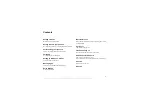
1130602
Brand: Sony Pages: 91

Smart Sense
Brand: RFT Pages: 2

Mother Transmitter
Brand: RFT Pages: 4

















