Reviews:
No comments
Related manuals for KMD-150

4300-411
Brand: Mid-Continent Instruments Pages: 21
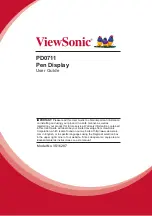
PD0711
Brand: ViewSonic Pages: 24
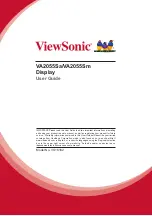
VA2055Sa
Brand: ViewSonic Pages: 26

18007
Brand: shopPOPdisplays Pages: 3

Omnia57 Series
Brand: Flybox Pages: 64

E6B-F
Brand: Sporty's Pages: 32
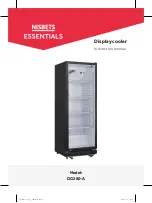
DG280-A
Brand: NISBETS ESSENTIALS Pages: 8

MCP combo panel
Brand: VRinsight Pages: 24

Stormscope WX-900
Brand: BFGroodrich Pages: 42

















