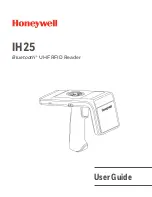Reviews:
No comments
Related manuals for IH25

T.VIS P-15
Brand: GEA Pages: 66

NX4
Brand: OBSIDIAN CONTROL SYSTEMS Pages: 13

XD25
Brand: iDance Pages: 10

SC-PMX9DB
Brand: Panasonic Pages: 1

SC-AKX18
Brand: Panasonic Pages: 2

SC-PM02
Brand: Panasonic Pages: 2

SC-PMX90
Brand: Panasonic Pages: 20

MME100 - Audio Micro System
Brand: Magnavox Pages: 23

SAE 07.2 Series
Brand: AUMA Pages: 116

PA 135
Brand: Fender Pages: 6

Foxtrot C-IT-0908S
Brand: TECO Pages: 4

AutoLift AL-6000S2
Brand: AAQ Pages: 36

NEARSCAPES 4.1
Brand: Bogen Pages: 2

Graceland
Brand: auna multimedia Pages: 26

UA-2241M
Brand: ICP DAS USA Pages: 4

DBI-SALA FlexiGuard M100
Brand: 3M Pages: 76

MODRAMP
Brand: Harmar Mobility Pages: 16

400AM-72
Brand: morse Pages: 11