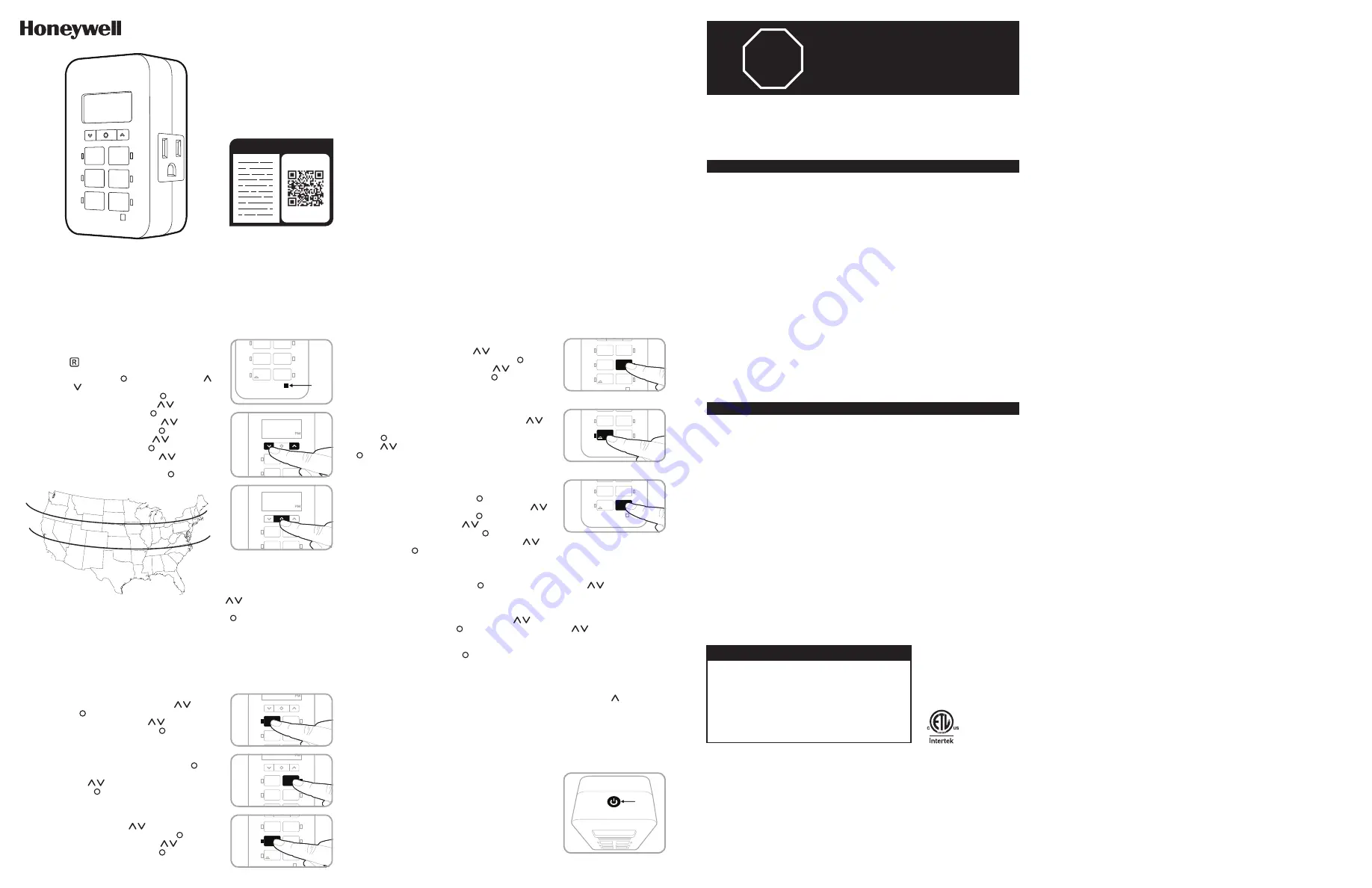
READ IT
OR
WATCH IT
Read instructions or watch easy-to-follow video.
Scan QR code or visit http://bit.ly/2X3eJvN
46213
(2 PACK)
DAYSMART 7-DAY
INDOOR PLUG-IN TIMER
This device complies with Part 15 of the FCC and Industry Canada license-exempt RSS
standards. Operation is subject to the following two conditions: (1) this device may not cause
harmful interference, and (2) this device must accept any interference received, including
interference that may cause undesired operation.
FCC NOTE:
The manufacturer is not responsible for any radio or TV interference caused by
unauthorized modifications to this equipment. Such modifications could void the user’s
authority to operate the equipment.
NOTE:
This equipment has been tested and found to comply with the limits for a Class B
digital device, pursuant to Part 15 of the FCC Rules. These limits are designed to provide
reasonable protection against harmful interference in a residential installation. This
equipment generates, uses and can radiate radio frequency energy, and if not installed
and used in accordance with the instructions, may cause harmful interference to radio
communications. However, there is no guarantee interference will not occur in a particular
installation. If this equipment does cause harmful interference to radio or television
reception, which can be determined by turning the equipment off and on, the user is
encouraged to try to correct the interference by one or more of the following measures:
— Reorient or relocate the receiving antenna.
— Increase the separation between the equipment and receiver.
— Connect the equipment into an outlet on a circuit different from which the receiver
is connected.
— Consult the dealer or an experienced radio/TV technician for help.
CAN ICES-3(B)/NMB-3(B)
125V 50/60Hz
15A 1875W General/Resistive
10A 1250W Tungsten
1/2HP
Works with LED, CFL, incandescent and halogen bulbs
Questions? Contact our U.S.-based Consumer Care at 1-855-698-8324,
Monday–Friday, 7AM–8PM CST.
For the most up-to-date product support, accessories, electronic (PDF) format manuals and
more, visit www.byjasco.com/support.
DO NOT RETURN THIS
PRODUCT TO THE STORE
STOP
FCC/IC - EN
SPECIFICATIONS
The Honeywell Trademark is used under license from Honeywell International Inc.
Honeywell International Inc. makes no representation or warranties with respect to this product.
This product is manufactured by Jasco Products Company LLC.
This Jasco product comes with a 2-year limited warranty. Visit www.byjasco.com for warranty details.
MADE IN CHINA/HECHO EN CHINA
©JASCO 2019 | 46213 | 07/15/19 v1
Jasco Products Company LLC.
10 E. Memorial Road
Oklahoma City, OK 73114
RISK OF ELECTRICAL SHOCK
• PLUG DIRECTLY INTO AN
ELECTRICAL OUTLET
• DO NOT USE IN WET
LOCATIONS
• USE INDOORS ONLY
• UNPLUG TIMER BEFORE
CLEANING
• KEEP CHILDREN AWAY
RISK OF FIRE
• DO NOT USE TO CONTROL
APPLIANCES THAT CONTAIN
HEATING ELEMENTS
(COOKING APPLIANCES,
HEATERS, IRONS, ETC.)
• DO NOT EXCEED
ELECTRICAL RATINGS
WARNING
SETUP
1.
If no numbers are visible on-screen, plug timer into
an outlet and charge for 1 hour. Once charged, press
the reset ( ) button in the lower-right corner using a
toothpick or pencil.
2.
Press and hold set button ( ) for 3 seconds. Use up ( )
and down ( ) arrows to set current time, take note of
AM or PM time and press set button ( ).
3.
“YEAR” will flash on the screen. Use ( ) to select the
current year and press set button ( ).
4.
“MONT” will flash on the screen. Use ( ) to select the
current month and press set button ( ).
5.
“DAY” will flash on the screen. Use ( ) to select the
current day and press set button ( ).
6.
“ZONE” will flash on the screen. Use ( ) to select
current zone (see Figure 1). Zone is used to determine
sunrise/sunset times. Press set button ( ).
7.
“DST” (daylight saving time) will flash on the screen. Use ( ) to select “ON” if you
would like the timer to automatically adjust for daylight savings time or “OFF” if you would
not like the timer to adjust automatically. Press set button ( ).
Note:
Choose DST ON if your local area observes daylight saving time. The timer will
automatically adjust backward and forward an hour. Choose DST OFF if your local area
does not observe daylight saving time.
PROGRAMMING OPTIONS
Note:
An illuminated LED on a button indicates the program is active. To deactivate program,
press the button again and the LED will turn off. LED will illuminate when plugged in.
On time: Press
ON TIME
button and the clock will begin
flashing. Use arrows to set the desired on time ( ) and
press set button ( ). Default is 6PM for all days. Days of the
week will flash on-screen. Use arrows ( ) to select the
correct day options and press set button ( ).
Off time: Press
OFF TIME
button and the clock will begin
flashing. Select desired off time and press set button ( ).
Default is 10PM for all days. Days of the week will flash on-
screen. Use arrows ( ) to select the correct day options
and press set button ( ).
Sunset on: Press
SUNSET ON
button and the sunset time will
flash on the screen. Use arrows ( ) to adjust time up to
1 hour in either direction and press set button ( ). Days of
the week will flash on-screen. Use arrows ( ) to select the
correct day options and press set button ( ).
Sunrise off: Press
SUNRISE OFF
button and the sunrise time
will flash on the screen. Use arrows ( ) to adjust time up
to 1 hour in either direction and press set button ( ). Days of
the week will flash on-screen. Use arrows ( ) to select the
correct day options and press set button ( ).
PRESET SCHEDULES
Evening – Sunset to 12AM: Press
EVENING
button and
the sunset time will flash on the screen. Use arrows ( )
to adjust time up to 1 hour in either direction and press set
button ( ). Days of the week will flash on the screen. Use
arrows ( ) to select the correct day options and press set
( ).
EXTRA PROGRAMS
This option offers seven additional ON/OFF programs. Press
EXTRA PROGRAMS
button and “ON 1” will flash on-screen,
and “--:--” displays. Press set button ( ) to select program
“ON 1” and the “--:--” will flash on screen. Use arrows (
) to select time and press set button ( ). Days of the week
will flash on-screen. Use arrows ( ) to select the desired
days of the week and press set button ( ). Program ON 1 is
now set. To go to the next program, use the arrows ( ) and
press set button ( ) on the next program. Repeat these steps for program OFF 1, program ON
2, program OFF 2, etc.
To skip through without setting, stop pressing buttons and the display will revert to clock mode
after 10 seconds or press set button ( ). You can also use the arrows ( ) to scroll through
the options without setting a time. After program OFF 7, the menu starts over with program ON
1. The LED indicator light will remain on if any of the additional programs are set.
To delete one of the extra programs, use arrows ( ) to choose the program you wish
to delete and press set button ( ) to select program. Use arrows ( ) to scroll time to
between 11:59PM and 12:00AM. The display will show “--:--” to confirm the program has been
deleted. No additional steps are needed. The display will revert back to clock mode after 10
seconds or when the set button ( ) is pressed.
Note:
When program on is set to “--:--”, “DELE” flashes to confirm program has been deleted.
DAYS OF THE WEEK OPTIONS ORDER
Days of the week options will display in the following order when using the up ( ) arrow
unless you are using the settings in extra programs. In this case, they will begin with the last on
time that was set.
ON/OFF OVERRIDE BUTTON
Using
ON/OFF
override with no scheduled programs:
-
If the device is off, press & release the
ON/OFF
override
to turn the device on.
-
If the device is on, press & release the
ON/OFF
override
to turn the device off.
Using the
ON/OFF
override with scheduled programs:
-
If a scheduled program is running and the device is on, press &
release the
ON/OFF
override to turn the device off. It will remain
off until the next scheduled program turns the device on.
-
If a scheduled program is running and the device is off, press
& release the
ON/OFF
override to the turn the device on. It will
remain on until the next scheduled program turns the device off.
10: 10
CLOCK
SET
SUNSET
ON
SUNRISE
OFF
OFF TIME
R
ON TIME
EXTRA
PROGRAMS
EVENING
- 12AM
NORTH
ALASKA
HAWAII
NORTH
CENTRAL
CENTRAL
SOUTH
SOUTH
FIGURE 1
M thru Su
— all days of the week
M thru F
Sa, Su
Su thru Th
F, Sa
Su thru Sa
— each day of the week separately
10: 10
CLOCK
SET
SUNSET
ON
SUNRISE
OFF
OFF TIME
ON TIME
EXTRA
PROGRAMS
EVENING
- 12AM
R
RESET
BUTTON
10: 10
CLOCK
SET
SUNSET
ON
SUNRISE
OFF
OFF TIME
R
ON TIME
EXTRA
PROGRAMS
EVENING
- 12AM
10: 10
CLOCK
SET
SUNSET
ON
SUNRISE
OFF
OFF TIME
ON TIME
EXTRA
PROGRAMS
EVENING
- 12AM
R
10: 10
CLOCK
SET
SUNSET
ON
SUNRISE
OFF
ON TIME
EXTRA
PROGRAMS
EVENING
- 12AM
OFF TIME
R
10: 10
CLOCK
SET
SUNRISE
OFF
OFF TIME
ON TIME
EXTRA
PROGRAMS
EVENING
- 12AM
SUNSET
ON
R
10: 10
CLOCK
SET
OFF TIME
ON TIME
EXTRA
PROGRAMS
EVENING
- 12AM
SUNSET
ON
SUNRISE
OFF
R
10: 10
CLOCK
SET
SUNRISE
OFF
OFF TIME
ON TIME
EXTRA
PROGRAMS
EVENING
- 12AM
SUNSET
ON
R
10: 10
CLOCK
SET
SUNSET
ON
SUNRISE
OFF
OFF TIME
R
ON TIME
EXTRA
PROGRAMS
EVENING
- 12AM
ON/OFF
OVERRIDE
BUTTON













