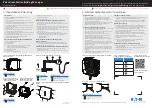20
1
Navigation Manual
(Unlinked)
This document does not contain hyperlinks and may be formatted for printing instead of
web use. This is due to changes in content and specifications of the vehicle that happen
throughout the model year. This manual will be replaced with a hyperlinked version at the
end of the model year.
© 2011 Honda Motor Co., Ltd.
P/N 00X31-TK6-8300
2 Fit