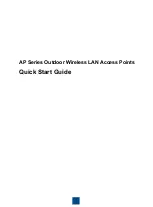Summary of Contents for HmIPW-DRAP
Page 3: ...1 A I E H C D B V HmIPW DRAP V F G J ...
Page 4: ...2 24 V GND BUS 1 BUS 2 HmIPW DRAP ...
Page 5: ...3 4 ...
Page 6: ...6 7 5 ...
Page 3: ...1 A I E H C D B V HmIPW DRAP V F G J ...
Page 4: ...2 24 V GND BUS 1 BUS 2 HmIPW DRAP ...
Page 5: ...3 4 ...
Page 6: ...6 7 5 ...