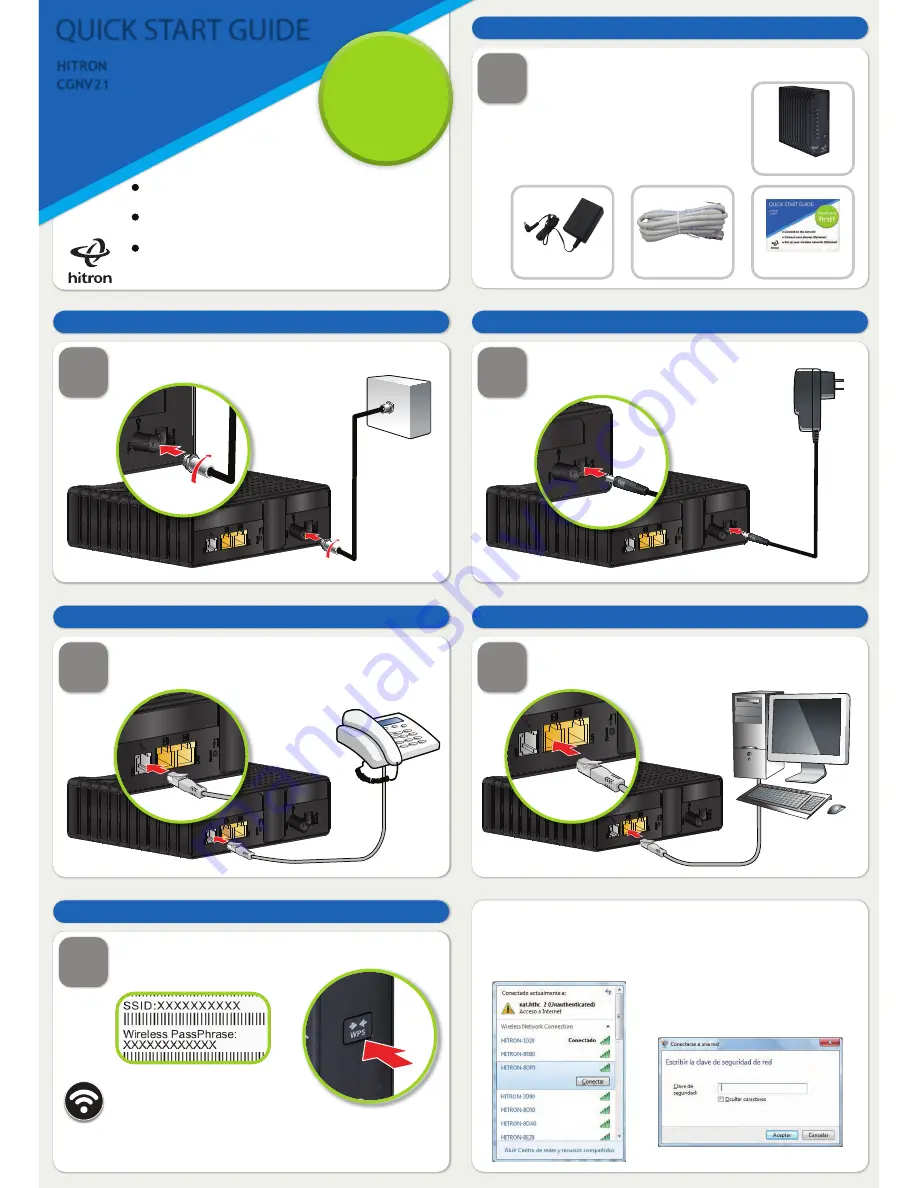
QUICK START GUIDE
HITRON
CGNV21
Connect to the network
Connect your phones (Optional)
Set up your wireless network (Optional)
Read me
first!
1
ST EP
Check the box contents
Look in the box and make sure you have the following:
2
ST EP
Connect the cable port
Connect your cable outlet to the device’s CABLE
connector.
3
ST EP
Connect the power
Connect the power adaptor to the POWER
port.
6
ST EP
Connect wireless computers (optional)
You can connect computers to the wireless network. Look at the
sticker on the bottom of the device, and make a note of the SSID
and Wireless PassPhrase.
4
ST EP
Connect your phones / fax machines (optional)
Use the cables to connect your phones and fax machines to the
LINE port. Do this only if you ordered phone/ fax service.
5
ST EP
Connect wired computers (optional)
You can use the included Ethernet cable to connect a computer to
one of the LAN ports.
Next, look at the LEDs (lights) on the
front of the device. Wireless
LED on, or
blinking? If so, the wireless network is on.
If not, turn the wireless network on by pressing the WPS button on
the side of the device for 1 second.
Press the WPS button more than 5 secconds for WPS function.
QUICK START GUIDE
HITRON CGNV21
ETHERNET CABLE
POWER ADAPTOR
Open the wireless network connections from the taskbar and select the SSID
that belongs to the CGNV21 then press "Connect".
Another window will popup, input the Security Key (PassPhrase) assigned to
the SSID you wish to connect then press Accept.
Once connected, the SSID will be on the top
of the list and marked as "Connected".




















