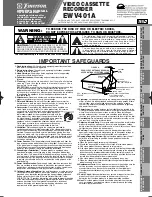1
VT-FX616A
Owner's Manual
Your
Complete
Guide
to Videocassette Viewing
and Recording
Using these quality features:
n
VHS hi-fidelity sound in playback
n
Automatic tape head cleaning
n
Up to 8 delayed recording programs
n
Auto tracking for improved picture in playback
n
Frequency synthesizer quartz tuner
n
Illuminated remote control for use with your VCR and TV
n
On-screen programming guide
n
Multi-channel TV sound (MTS)
n
VCR Plus+* programming system for easy timed recording
* VCR Plus+ C
3
and PlusCode are trademarks of Gemstar
Development Corporation. The VCR Plus+ system is
manufactured under license from Gemstar Development Corporation.
With the VCR Plus+ C
3
system, this video cassette recorder can automatically
select the appropriate channel on your compatible cable box or satellite receiver.
C
3
and VCR Plus+ C
3
are trademarks of Gemstar Development Corporation.
n
Index Plus+* System
* INDEX Plus+ is a trademark of Gemstar Development Corporation.
The INDEX Plus+ system is manufactured under license from VCR
Index Systems BV.
Hitachi Home Electronics (America), Inc.
HITACHI (HSC) CANADA INC
3890 Steve Reynolds Blvd., Norcross, GA 30093
3300 Trans Canada Highway, Pointe Claire,
Tel. 770-279-5600
Quebec, H9R 1B1, CANADA
Tel. 514-697-9150
HITACHI SALES CORPORATION OF HAWAII,
INC
3219 Koapaka Street, Honolulu, Hawaii 96819
Tel. 808-836-3621
QR14271 © Hitachi, Ltd. 1995
Printed in Japan