Reviews:
No comments
Related manuals for VT-FX613A

VRA423
Brand: Zenith Pages: 36

1286419
Brand: Audiovox Pages: 30

ShowView EV210
Brand: THOMSON Pages: 26

EV30F
Brand: THOMSON Pages: 26

EV30
Brand: THOMSON Pages: 26

M9960
Brand: THOMSON Pages: 32

T25061GY
Brand: RCA Pages: 36

T27265
Brand: RCA Pages: 44

DV-K*84W Series
Brand: Daewoo Pages: 114

SRV1304S
Brand: Zenith Pages: 38

VV-2007
Brand: Quasar Pages: 28

SV-H12K
Brand: Samsung Pages: 2

SV-L625K
Brand: Samsung Pages: 25
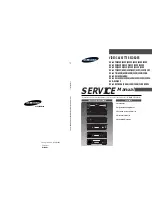
SV-627X
Brand: Samsung Pages: 77

NV-MV20EG
Brand: Panasonic Pages: 173

NV-FJ614EG
Brand: Panasonic Pages: 84

AJHD1200A - DVCPRO HD VTR
Brand: Panasonic Pages: 56

AJSD755 - DVC STUDIO VTR
Brand: Panasonic Pages: 78

















