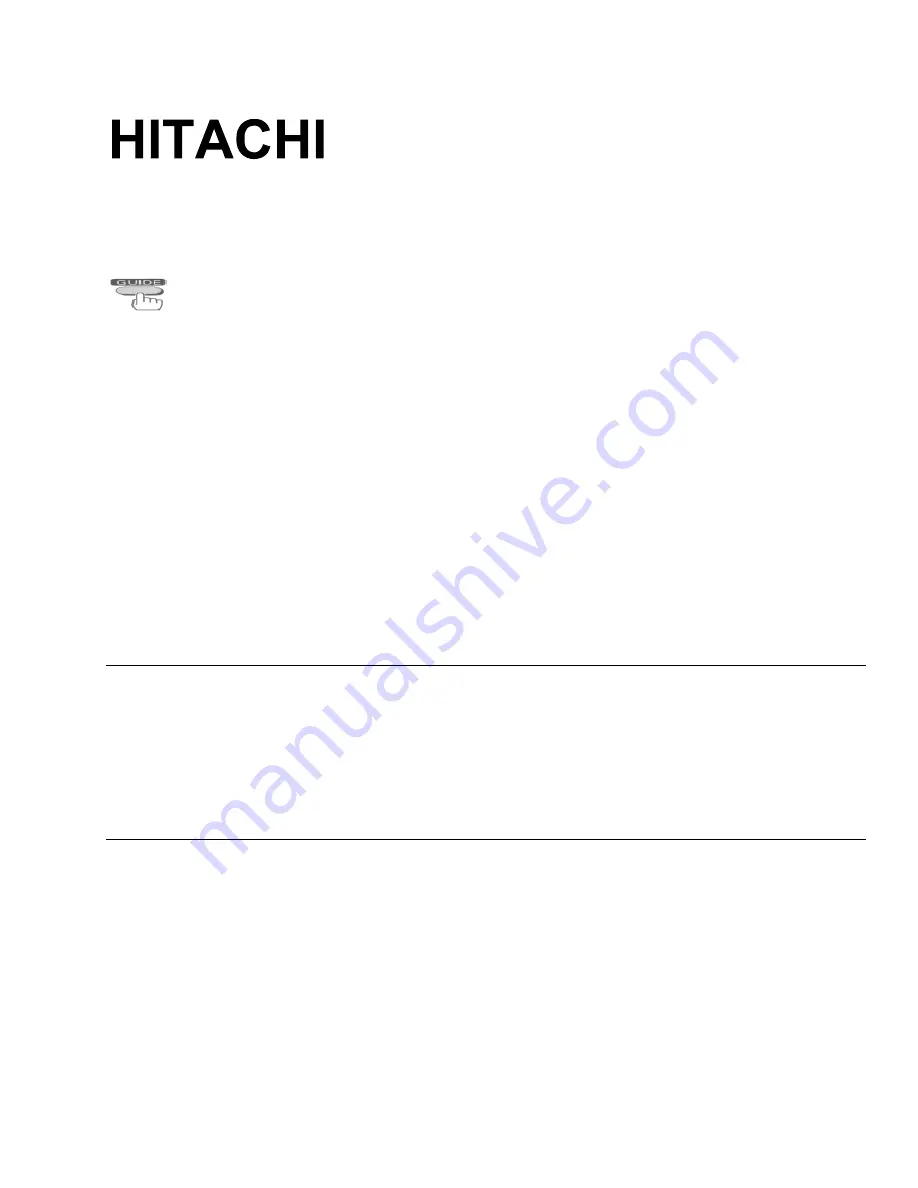
1
VIDEO CASSETTE RECORDER
VT-FX630A / VT-FX530A
Owner's manual
Using these quality features:
§
Super index allows you to quickly search for a program you want to view or the point from
which you want to start recording on the tape.
§
Super rewind and fast forward
§
Multi-channel TV sound (MTS).
§
8-program/1-year preset recording.
§
Auto tracking system automatically adjusts the tracking so the picture is optimized.
§
Frequency synthesized tuner provides easy, preset tuning of up to 68 broadcast TV channels
and 125 cable channels.
§
VHS Hi-Fidelity sound in playback.
§
On-screen programming guide.
Hitachi Home Electronics (America), Inc.
HITACHI (HSC) CANADA INC
3890 Steve Reynolds Blvd., Norcross, GA 30093
3300 Trans Canada Highway, Pointe Claire,
Tel. 770-279-5600
Quebec, H9R 1B1, CANADA
Tel. 514-697-9150
HITACHI SALES CORPORATION OF HAWAII, INC
3219 Koapaka Street, Honolulu, Hawaii 96819
Tel. 808-836-3621



























