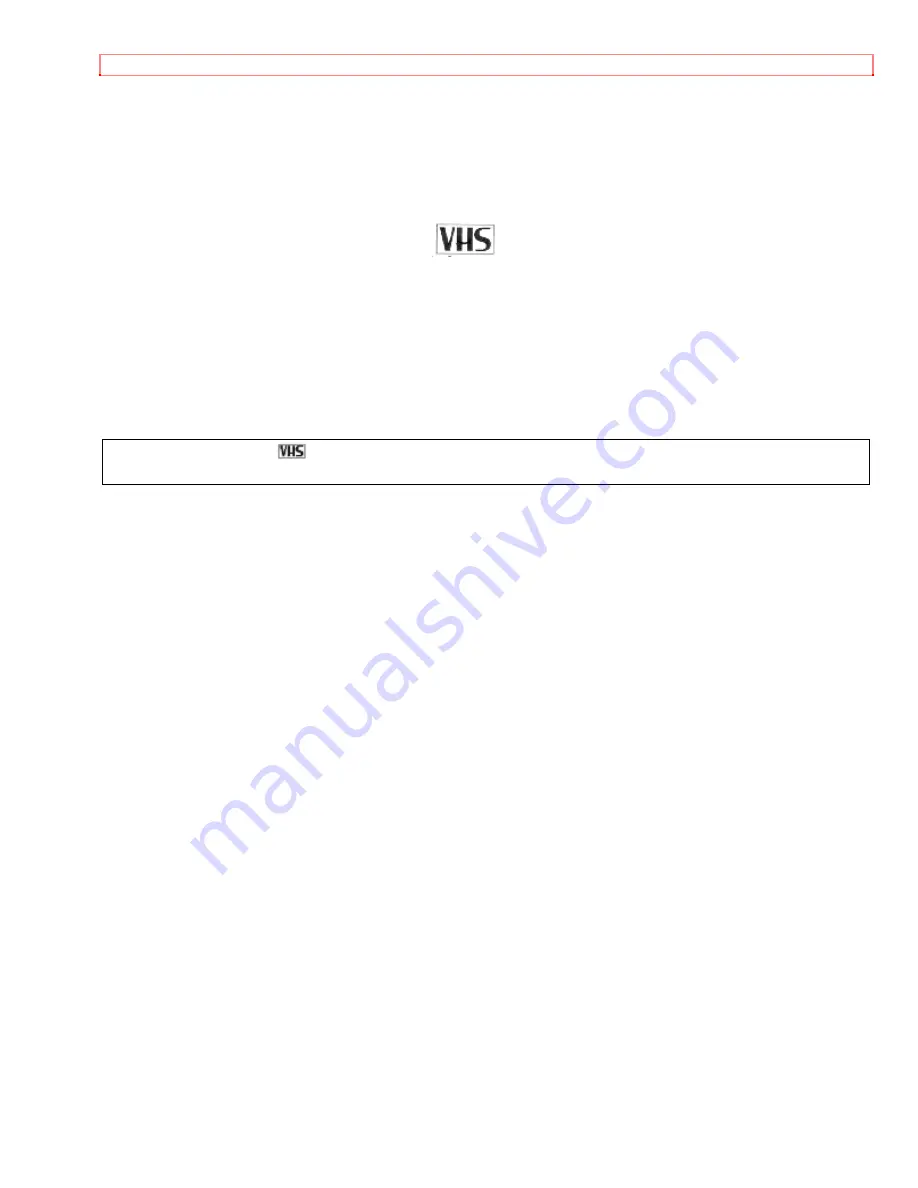
TABLE OF CONTENTS
1
HITACHI
Instruction Manual
Video
Camcorder
VM-8400LA
HITACHI HOME ELECTRONICS
HITACHI (HSC) CANADA INC.
(AMERICA),
INC.
6740 Campobello Road
3890 Steve Reynolds Blvd., Norcross, GA 30093
Mississauga, Ontario L5N 2L8
Tel.
770-279-5600 Tel.
905-821-4545
HITACHI SALES CORPORATION OF HAWAII, INC.
3219 Koapaka Street, Honolulu, HI 96819
Tel. 808-836-3621
Thank you for choosing the
video camcorder. For maximum pleasure and convenience please read these simple
instructions before operating your camcorder.
QR19391 ©Hitachi, Ltd. 1998
Printed in Japan KY-F(N)
Содержание VM-8400LA - Camcorder
Страница 9: ...IMPORTANT SAFEGUARDS 9 registers stoves or other products including amplifiers that produce heat ...
Страница 12: ...ELECTRONIC VIEWFINDER EVF 12 focus adjustment ...
Страница 17: ...ACTIVE SCREEN 17 ...
Страница 31: ...AUTO FOCUS 31 6 Objects moving rapidly 7 Dark objects ...
Страница 33: ...DISPLAY BUTTON 33 ...
Страница 60: ...HEAD CLEANING 60 Pickup device 1 4 C C D Lens diameter 46 mm ...
















