Reviews:
No comments
Related manuals for UltraVision L42S601

28MD403V
Brand: Magnavox Pages: 47

PPC015 EC
Brand: YASKAWA Pages: 69

VIPA 62M-JIDR
Brand: YASKAWA Pages: 49

TPC6000-C 4 Series
Brand: Nodka Pages: 82

AMB-551-D
Brand: Aaeon Pages: 33
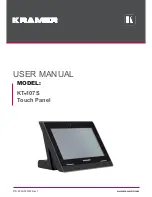
KT-107S
Brand: Kramer Pages: 38
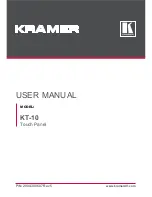
KT-10
Brand: Kramer Pages: 21

UN40C6300SF
Brand: Samsung Pages: 2

SmartTouch B/stainless
Brand: ABB Pages: 368

UltraVision L42S503
Brand: Hitachi Pages: 74

PN50A530 - 50" Plasma TV
Brand: Samsung Pages: 178

PN50B530 - 50" Plasma TV
Brand: Samsung Pages: 93

PN50A550
Brand: Samsung Pages: 201

PN50A550S1F
Brand: Samsung Pages: 8

PN50A650T1F
Brand: Samsung Pages: 232

PN50A510P3F
Brand: Samsung Pages: 8

PN50B560
Brand: Samsung Pages: 2

PN50A760
Brand: Samsung Pages: 282

















