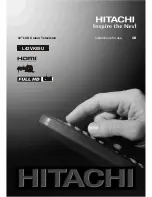Reviews:
No comments
Related manuals for L42VK05U

20MT1336 - 20" Color Tv
Brand: Magnavox Pages: 30

26 GLX 4000
Brand: Grundig Pages: 20

TF-LED22S12T2
Brand: Telefunken Pages: 40

75UHD8050FP
Brand: Linsar Pages: 38

PTVDLED16
Brand: Pyle Pages: 26

DTQ-20D5FSN
Brand: Daewoo Pages: 50

AMIRA32HDBLK
Brand: Grundig Pages: 22

NTD-1955A
Brand: Naxa Pages: 18

26MF321B
Brand: Magnavox Pages: 33

19h6030
Brand: Finlux Pages: 36

COSMOS COSTV-50-MB
Brand: Evervue Pages: 11

MWC13D5 A
Brand: Magnavox Pages: 71

SB-5560HD
Brand: SunBriteTV Pages: 40

50EQ3KA
Brand: Sharp Pages: 2

32LF-92H
Brand: Sharp Pages: 16

32LF-94EC
Brand: Sharp Pages: 82

PDP5055HD
Brand: Palsonic Pages: 37

113003004
Brand: Sanyo Pages: 28