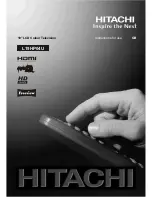Reviews:
No comments
Related manuals for L19HP04U

iVIEW-1303DTV
Brand: IVIEW Pages: 11

X32/28G-GB-TCDUP-UK
Brand: UMC Pages: 29

TLAC-02255
Brand: Polaroid Pages: 16

Premium P6505 T10
Brand: i3TOUCH Pages: 18

APLDVD18568
Brand: Akura Pages: 26

TY2/19D
Brand: Teleco Pages: 44

LED43FHSTV
Brand: Onwa Pages: 90

LED 3241
Brand: Orion Pages: 63

DX-19E310NA15
Brand: Dynex Pages: 2

PS42C6HX/XEC
Brand: Samsung Pages: 116

GTV2700DA
Brand: Majestic Pages: 25

GTV19W17HDV
Brand: Goodmans Pages: 40

TVH32R360STWEB
Brand: Gogen Pages: 137

STV-26ALED3
Brand: Shivaki Pages: 80

i2252VW
Brand: AOC Pages: 65

LT-30FMP
Brand: Kreisen Pages: 31

AV-14A17
Brand: JVC Pages: 8

AV-14145
Brand: JVC Pages: 16