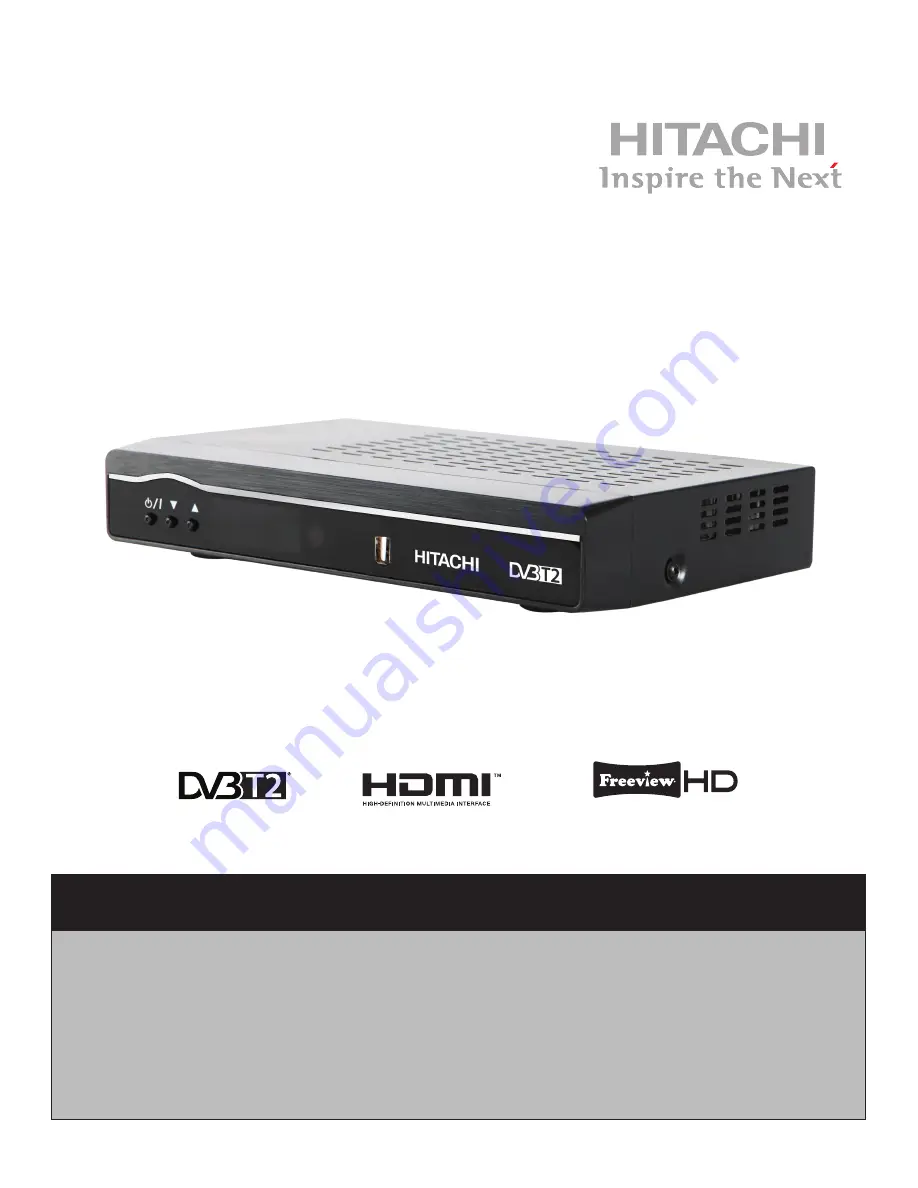
HDR10T01
Important - Please read these instructions fully before installing or operating and keep for future
reference.
These instructions contain important information which will help you get the best from your
television and ensure safe and correct installation and operation.
Lines open: 9am - 8pm Monday to Saturday and 10am - 4pm Sunday
For any help concerning set up and use of your STB please call the
Customer Helpline:
0345 60
0
3021
INSTRUCTION MANUAL
323
/
0750



























