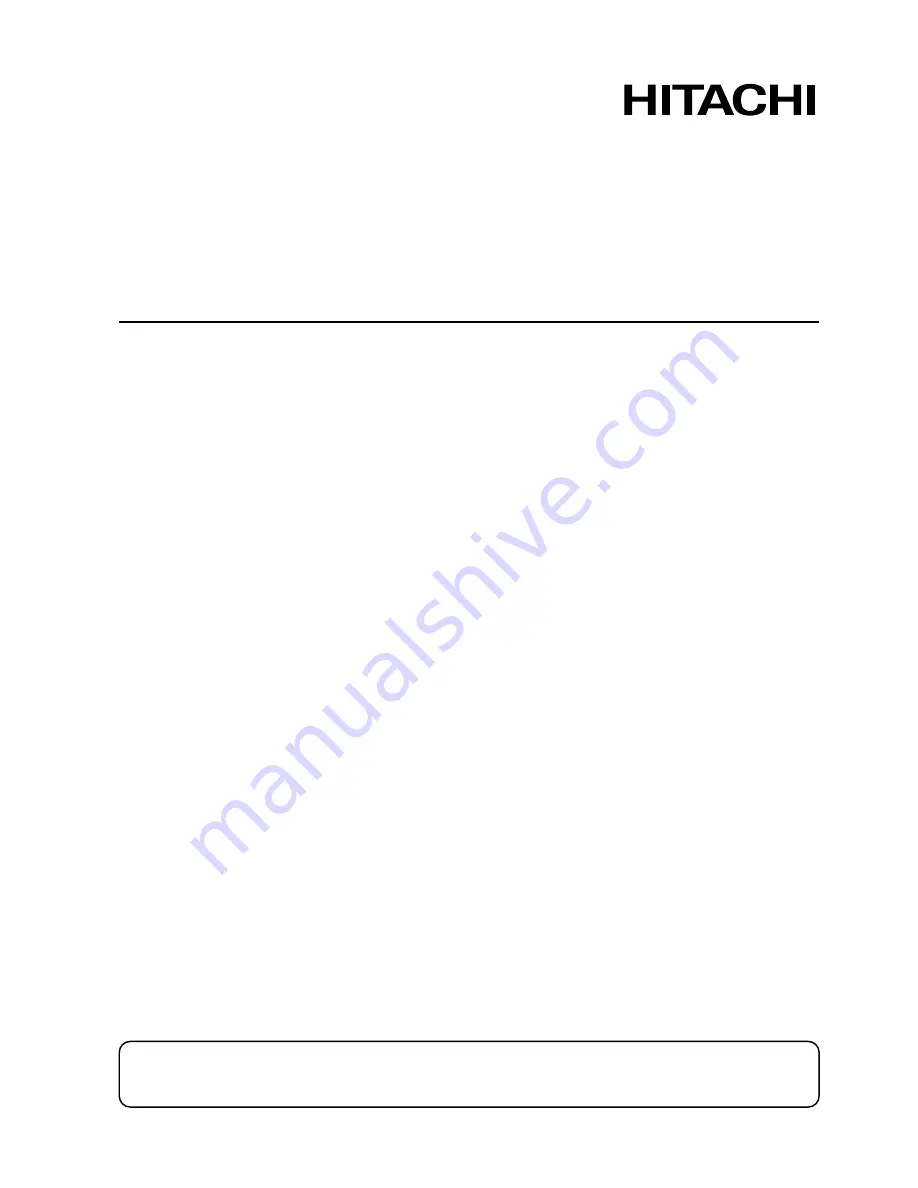
!
!
!"#$
%
"&'()*(+
!
!
!
!
!"#$%&"'!"(&)*+,"-"#".-'
/012'3+$4)54.6+%#".-'7.-"#.4'
!
7.8+9:
'
;2<=)>>?07@A';2B=)>>?07@
!
!
!
!
!
!
!
!
!
!
!
!
!
!
!
!
!
!
!
!
!
!
!
!
!
!
!
!
!
!
!
!
!
!
!
!
C&$-D'E.F'G+4E'HF%&',.4'IF4%&$J"-('#&"J'!"#$%&"'!"(&)8+,"-"#".-'/"KF"8'%4EJ#$9'I4.6+%#".-'
8"JI9$EL'3+$8'#&"J'"-J#4F%#".-'H$-F$9'%$4+,F99E',.4'I4.I+4'FJ+A'$-8'D++I'"#',.4',F#F4+'
4+,+4+-%+L
!
,#(-*$#"&
"
.#(+&/01234&*5&-6&!012&"78)(+4&9()&:#&;7"5+(<#;&:<&(;65-7)8&=>?/&5()#+@& & &
"
>+#($&-#A-4&8$(5B79"&();&579-*$#"&($#&;7"5+(<#;&C7-B&B78B&;#D7)7-76)@&
"
E78B&96)-$("-&"9$##)4&CB79B&7"&+#""&(DD#9-#;&:<&(':7#)-&+78B-4&7"&*"#;@&
"
E78B&/5##;&=('5&"C7-9B7)8&:<&F#C&2*-6'(-79&=('5G>B()8#$@&
!


































