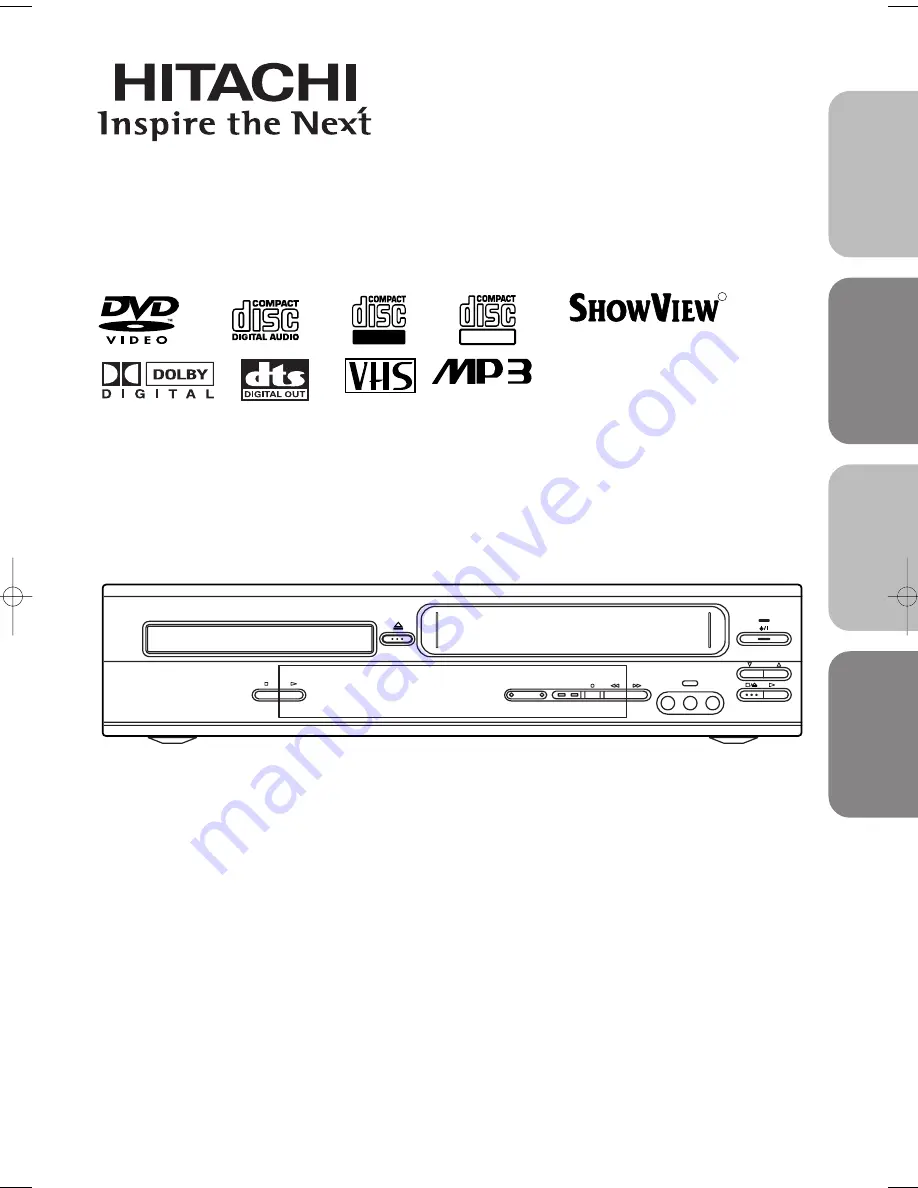
DVD/VCR Combo (DVD PLAYER with VIDEO CASSETTE RECORDER)
INSTRUCTION MANUAL
Instruction manual
To obtain the best performance and ensure years of trouble-
free use, please read this instruction manual completely.
MODEL
DVPF3E
PROGRAM
VIDEO IN
TIMER
REC
DVD OUTPUT VCR
L (mono) AUDIO IN R
AV 3
PAL
R
Recordable
ReWritable
S
HOW
V
IEW
is a
registered trademark of
Gemstar Development
Corporation.
The S
HOW
V
IEW
system is
manufactured under
licence from Gemstar
Development Corporation.
English
Français
Español
Italiano
H9550ED.qxd 03.5.20 3:07 PM Page 1
































