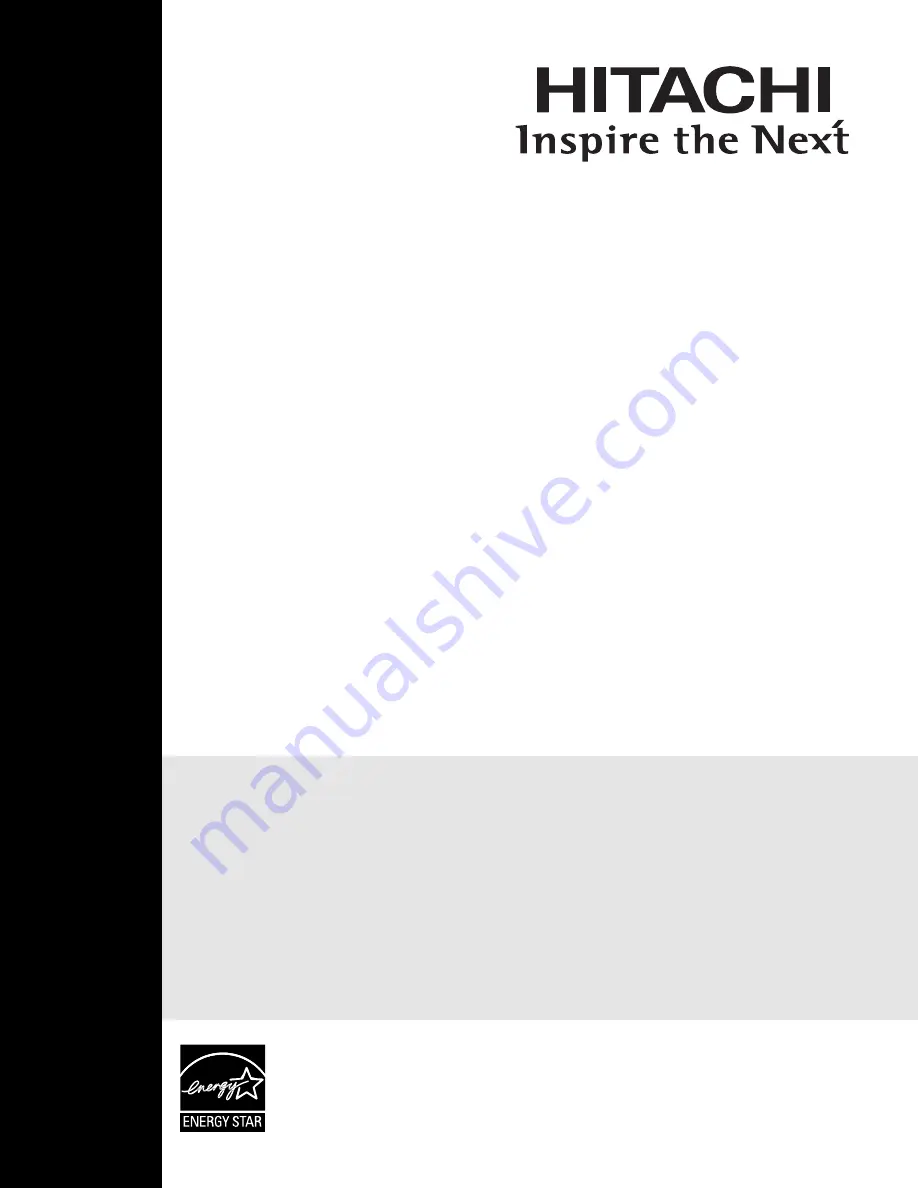
LCD REAR PROJECTION
TELEVISION
Operating Guide for
55VS69 and 62VS69
IMPORTANT SAFETY INSTRUCTIONS ....................................................................................... 2-3
FIRST TIME USE ....................................................................................................................... 4-19
THE REMOTE CONTROL ........................................................................................................ 20-31
ON-SCREEN DISPLAY ............................................................................................................ 32-55
LAMP REPLACEMENT .............................................................................................................56-59
USEFUL INFORMATION.......................................................................................................... 60-63
LICENSE AGREEMENT..................................................................................................................64
APPENDIXES .................................................................................................................................65
INDEX .............................................................................................................................................66
As an Energy Star
®
Partner,
Hitachi, Ltd. has determined
that this product meets the
Energy Star
®
guidelines for
energy efficiency.
Summary of Contents for 62VS69 - UltraVision VS69 Series
Page 67: ...67 Notes ...
Page 68: ...68 Notes ...
Page 69: ...69 Notes ...
Page 70: ...70 Notes ...
Page 71: ...71 Notes ...
Page 72: ...QR66311 ...


































