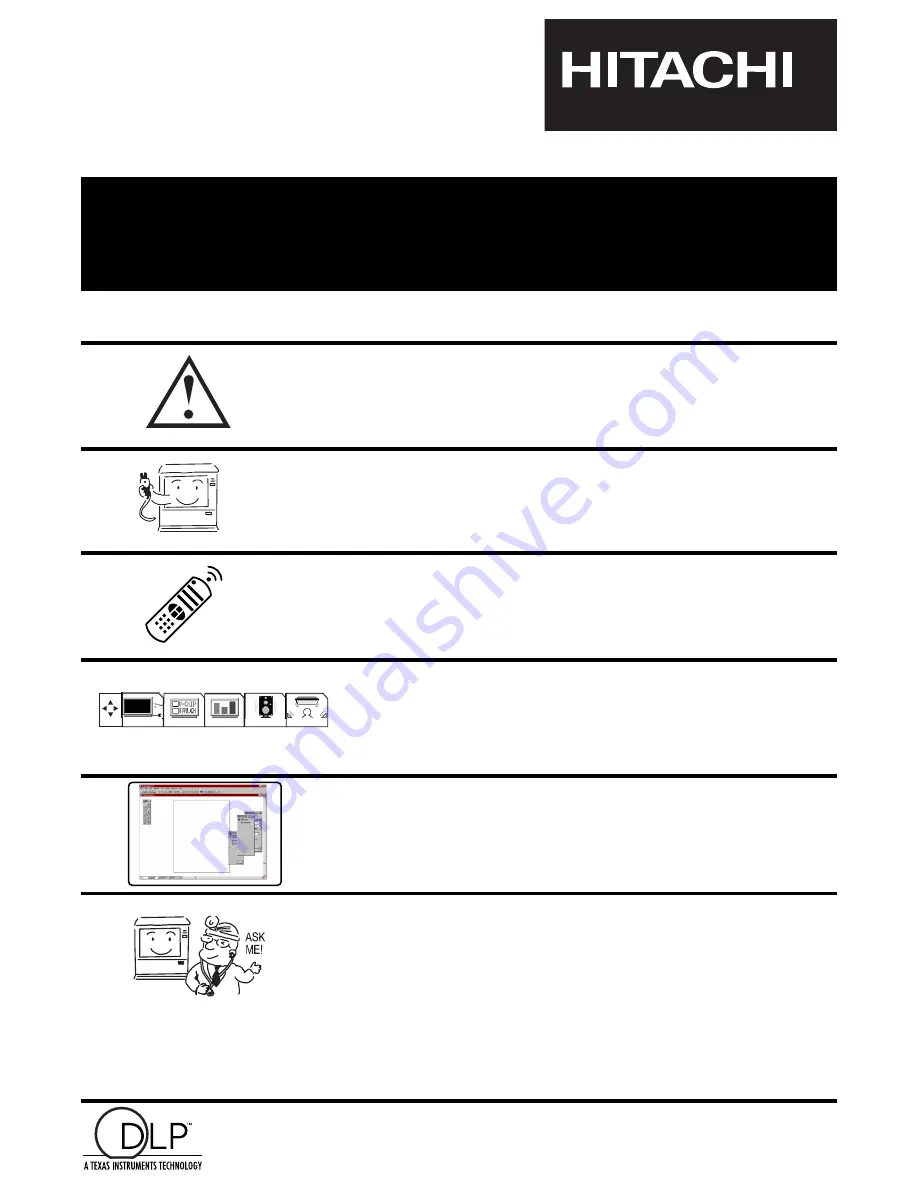
DLP
TM
TECHNOLOGY REAR PROJECTION TELEVISION
55DMX01WD
OPERATING GUIDE
IMPORTANT SAFEGUARDS
2-3
SETUP
CUSTOMIZE
VIDEO
AUDIO
THEATER
USING THE DLP
TM
TECHNOLOGY
REAR PROJECTION TV AS A PC
MONITOR
FIRST TIME USE
4-23
THE REMOTE CONTROL
24-36
ULTRATEC BIT MAP
ON SCREEN DISPLAY
LAMP REPLACEMENT
PLUG AND PLAY
TRADEMARK ACKNOWLEDGMENT
AGENCY REGULATORY INFORMATION
USEFUL INFORMATION
SPECIFICATIONS
SERVICE HOTLINE
FEATURE INFORMATION
79-90
68-78
37-67
Digital Light Processing, DLP, Digital Micromirror Device and DMD are trademarks of Texas Instruments.
The DLP logo is a trademanrk of Texas Instruments.
Summary of Contents for 55DMX01WD
Page 91: ...NOTES 91 DEMAN MOI ASK ME ...
Page 92: ...QR46313 ...


































