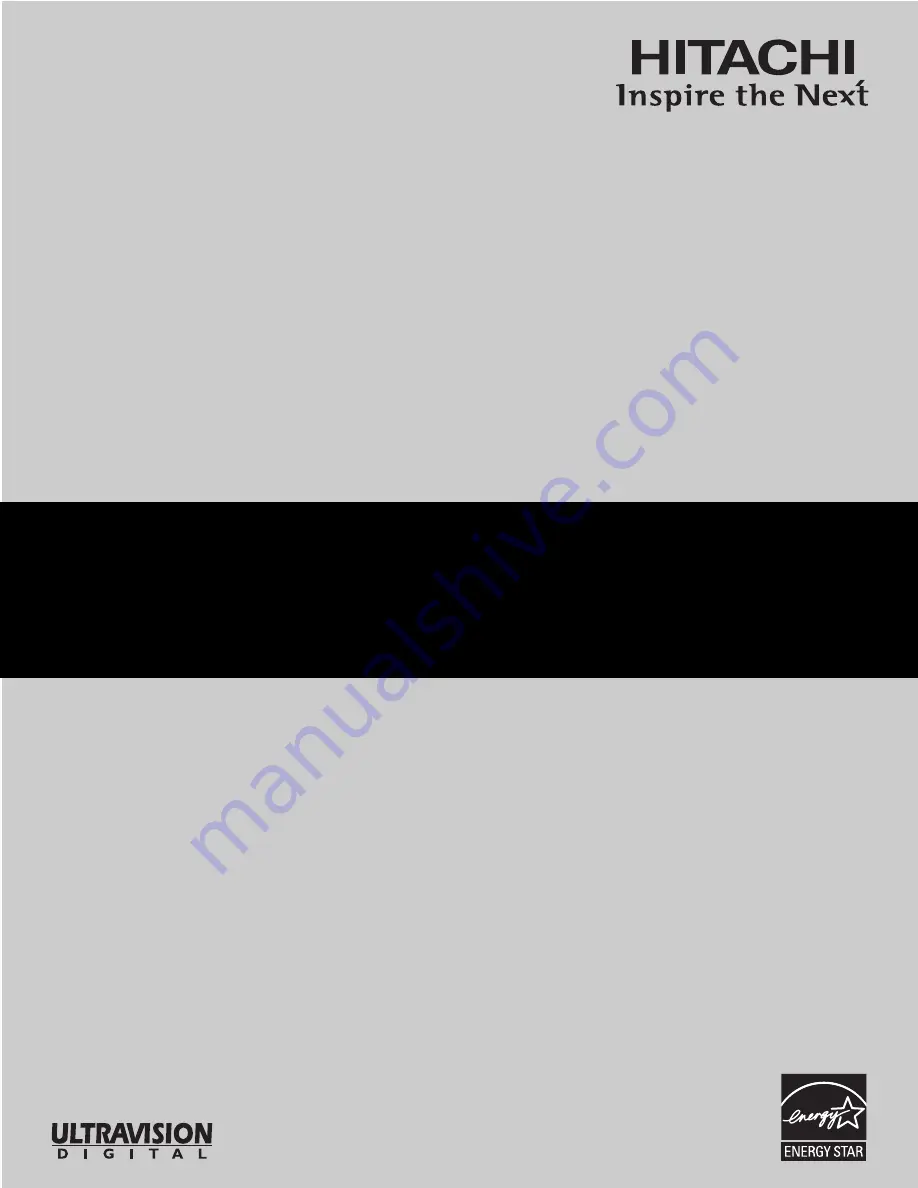
PROJECTION COLOR TV
Operating Guide for 57S715, 51S715
IMPORTANT SAFETY INSTRUCTIONS ................................................................................ 2-3
FIRST TIME USE .................................................................................................................. 4-19
THE REMOTE CONTROL .................................................................................................. 20-39
ON-SCREEN DISPLAY........................................................................................................ 40-71
USEFUL INFORMATION INDEX ........................................................................................ 72-78
As an E
NERGY
S
TAR
®
Partner, Hitachi, Ltd. has determined that this
product meets the E
NERGY
S
TAR
®
guidelines for energy efficiency.


































