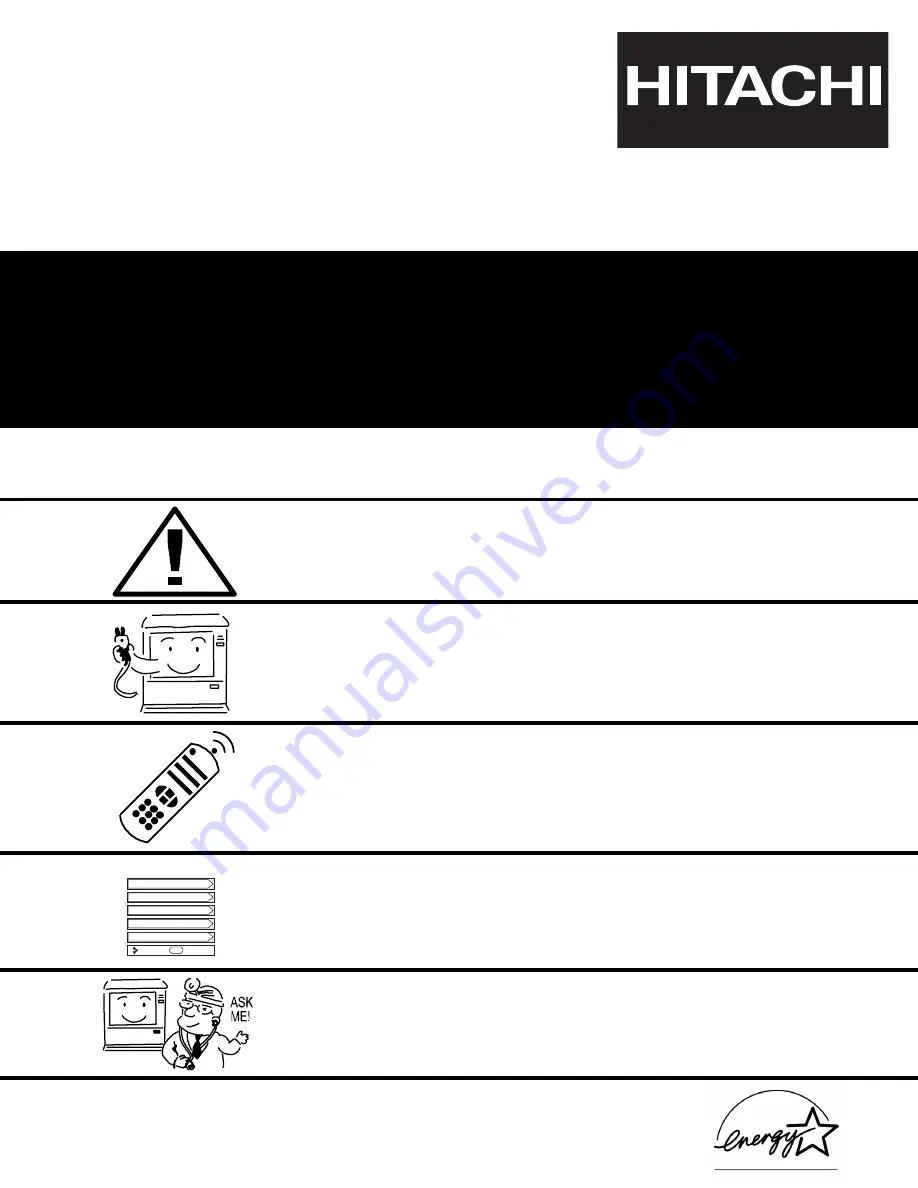
PROJECTION COLOR TV
43F300
53F300
OPERATING GUIDE
IMPORTANT SAFETY INSTRUCTIONS
2-3
FIRST TIME USE
4-18
THE REMOTE CONTROL
ON-SCREEN DISPLAY
USEFUL INFORMATION INDEX
57-63
30-56
19-29
Setup
Locks
Ch. Manager
Audio
Video
Move
SEL
Sel
As an E
NERGY
S
TAR®
Partner, Hitachi, Ltd. has determined that this
product meets the E
NERGY
S
TAR®
guidelines for energy efficiency.
Summary of Contents for 43F300
Page 64: ...QR55292 ...


































