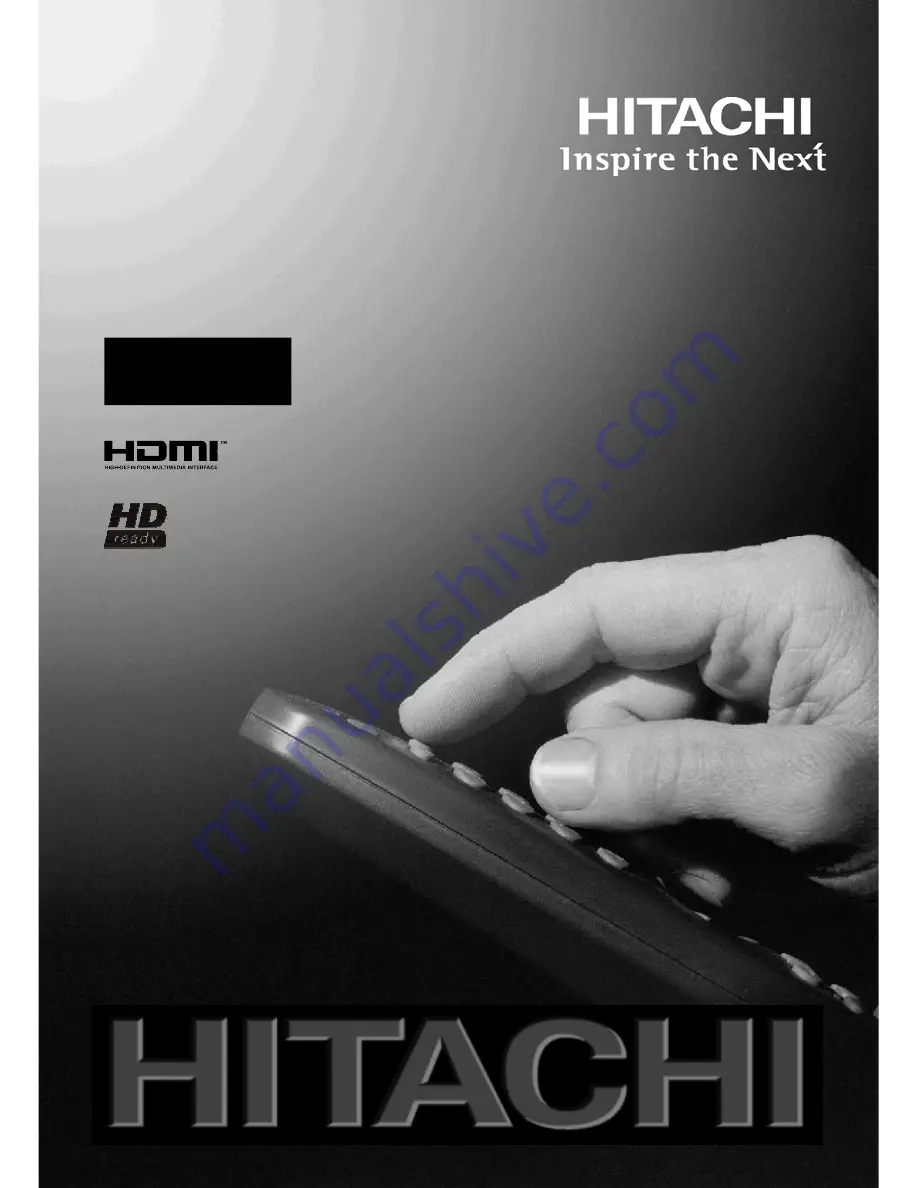
3
7
LD8A20
37LD8A20 A
GR
2įȘȖȓİȢ ȤȡȒıȘȢ
ȌȘijȚĮțȒ DzȖȤȡȦȝȘ ȉȘȜİȩȡĮıȘ /&'
GB
F
D
I
Instructions for use
Notice d'utilisation
Bedienungsanleitung
Istruzioni per l'uso
LCD olo r Television
C
u
Télévision Couleur LCD
LCD-Farb-TV-Gerät
Televisione a Colori LCD
E
Manual de Instrucciones
Televisor Color LCD Digital
Televisão a cores
PT
Televisão a cores LCD


































