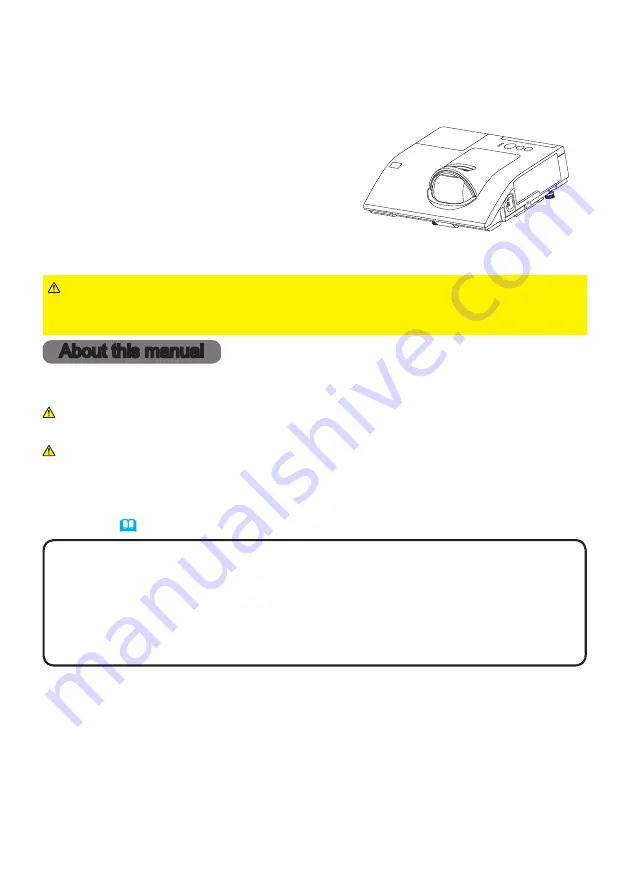
1
Projector
CP-CX251N
User's Manual (detailed)
Operating Guide
Thank you for purchasing this projector.
►Before.using.this.product,.please.read.all.manuals.for.this.
product ..Be.sure.to.read.“
Safety Guide
”.fi.rst ..After.reading.them,.store.them.in.a.
safe.place.for.future.reference .
WARNING
•.The.information.in.this.manual.is.subject.to.change.without.notice .
•.The.illustrations.in.this.manual.are.for.illustrative.purposes ..They.may.differ.
slightly.from.your.projector .
•.The.manufacturer.assumes.no.responsibility.for.any.errors.that.may.appear.in.
this.manual .
•.The.reproduction,.transfer.or.copy.of.all.or.any.part.of.this.document.is.not.
permitted.without.express.written.consent .
NOTE
Trademark acknowledgment
Various.symbols.are.used.in.this.manual ..The.meanings.of.these.symbols.are.
described.below ..
About.this.manual
WARNING
CAUTION
This.symbol.indicates.information.that,.if.ignored,.could.possibly.
result.in.personal.injury.or.even.death.due.to.incorrect.handling .
This.symbol.indicates.information.that,.if.ignored,.could.possibly.
result.in.personal.injury.or.physical.damage.due.to.incorrect.
handling .
Please.refer.to.the.pages.written.following.this.symbol .
•..Mac
®
.is.a.registered.trademark.of.Apple.Inc .
•..Windows
®
,.DirectDraw
®
.and.Direct3D
®
.are.registered.trademarks.of.Microsoft.Corporation.
in.the.U .S ..and/or.other.countries .
•..VESA.and.DDC.are.trademarks.of.the.Video.Electronics.Standard.Association .
•.Blu-ray.Disc
TM
.and.Blu-ray
TM
.are.trademarks.of.Blu-ray.Disc.Association .
All.other.trademarks.are.the.properties.of.their.respective.owners .
NOTICE
This.entry.notices.of.fear.of.causing.trouble .


































