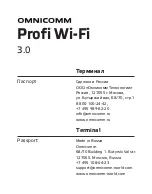Summary of Contents for DS-K1T342 Series
Page 1: ...DS K1T342 Series Face Recognition Terminal User Manual...
Page 112: ...Figure 8 3 Wi Fi 3 Add Wi Fi 1 Tap DS K1T342 Series Face Recognition Terminal User Manual 97...
Page 163: ...Figure 9 14 Set Face Parameters DS K1T342 Series Face Recognition Terminal User Manual 148...
Page 205: ...UD25849B...