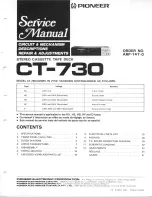HE-MP883G User Manual
Please visit us online at
www.hittusa.com
to check if an updated manual is available
Page 1
TABLE OF CONTENTS
1. Preface…………………………………………………………………………… 1
2. Precautions……………………………………………………………………… 1
3. Product Introduction…………………………………………………………… 2
4. Function Introduction………………………………………………………….. 3
5. Buttons and Interface………………………………………………………….. 3
6. Charging the PMP………………………………………………………………. 4
7. Basic Operation…………………………………………………………………. 5
8. Detailed Explanation of Operation…………………………………………... 6
9. U-Disk and USB Driver………………………………………………………… 30
10. Video & Image Files Conversion Software………………………………. 35
11. Common Errors and Solutions…………………………………………….. 41
12. Product Technical Specifications……………………………………….… 42
13. Accessories…………………………………………………………………… 43
1. PREFACE
We express our sincere thanks for purchasing our Portable Media Player (PMP)!
Before operating this PMP, be sure to read this user manual carefully. After reading it, please
keep it in a safe place for future reference.
We reserve the right to make changes to this PMP and/or this user manual without notice.
Please visit our company’s website listed on the product packaging for additional product
information and/or updates.
Note:
The pictures, diagrams and certain functions described in this manual may differ from
the actual product due to different models.
2. PRECAUTIONS:
Before operating this PMP, please read the following precautions carefully:
A. Do not operate this PMP in extremely cold, hot, dusty or damp environment.
B. Avoid putting this PMP under direct sunlight
C. Do not scrub this PMP with a hard thing; it may result in scratches on the screen and/or
damage to the hardware.
D. Before inserting or pulling out the game card or SD card, please turn off the PMP power
first. Inserting or pulling out the card, while the PMP is on may cause damage to the
PMP and/or the card.
E. Keep this PMP and all accessories out of children’s reach under 3 years old.
F. Charge the PMP when:
* The battery capacity icon is empty and flashing