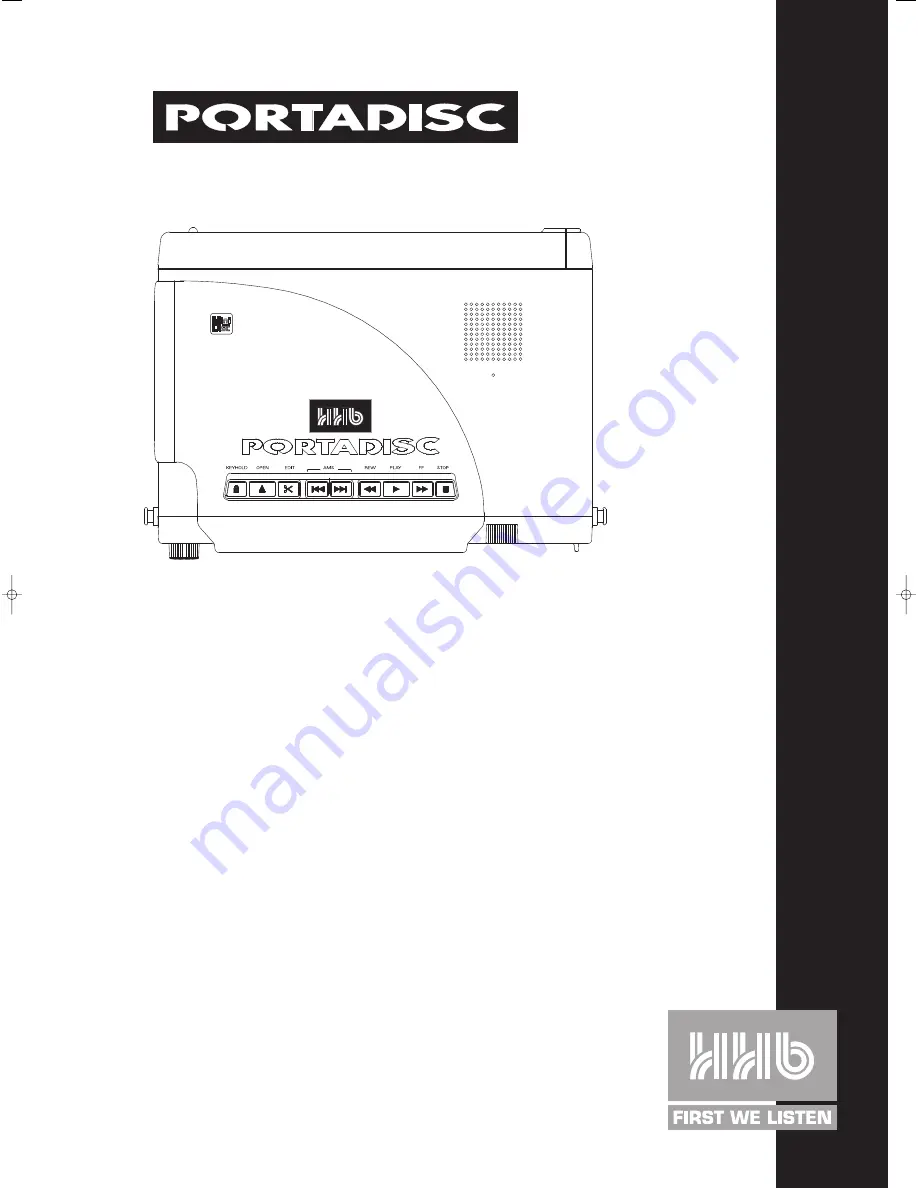
OPERATING
INSTRUCTIONS
La versión en español del manual de operaciones la encontrará en la web de HHB – www.hhb.co.uk
La version Française de ce manuel d’utilisation est disponible sur le site web de HHB à www.hhb.co.uk
Eine deutsche Version dieser Bedienungsanleitung ist im Internet unter der Adresse www.hhb.co.uk erhältlich.
HHB
MDP500 POR
T
ABLE MINIDISC RECORDER
PDISC_OP.QXD 6/11/00 12:43 pm Page 2


































