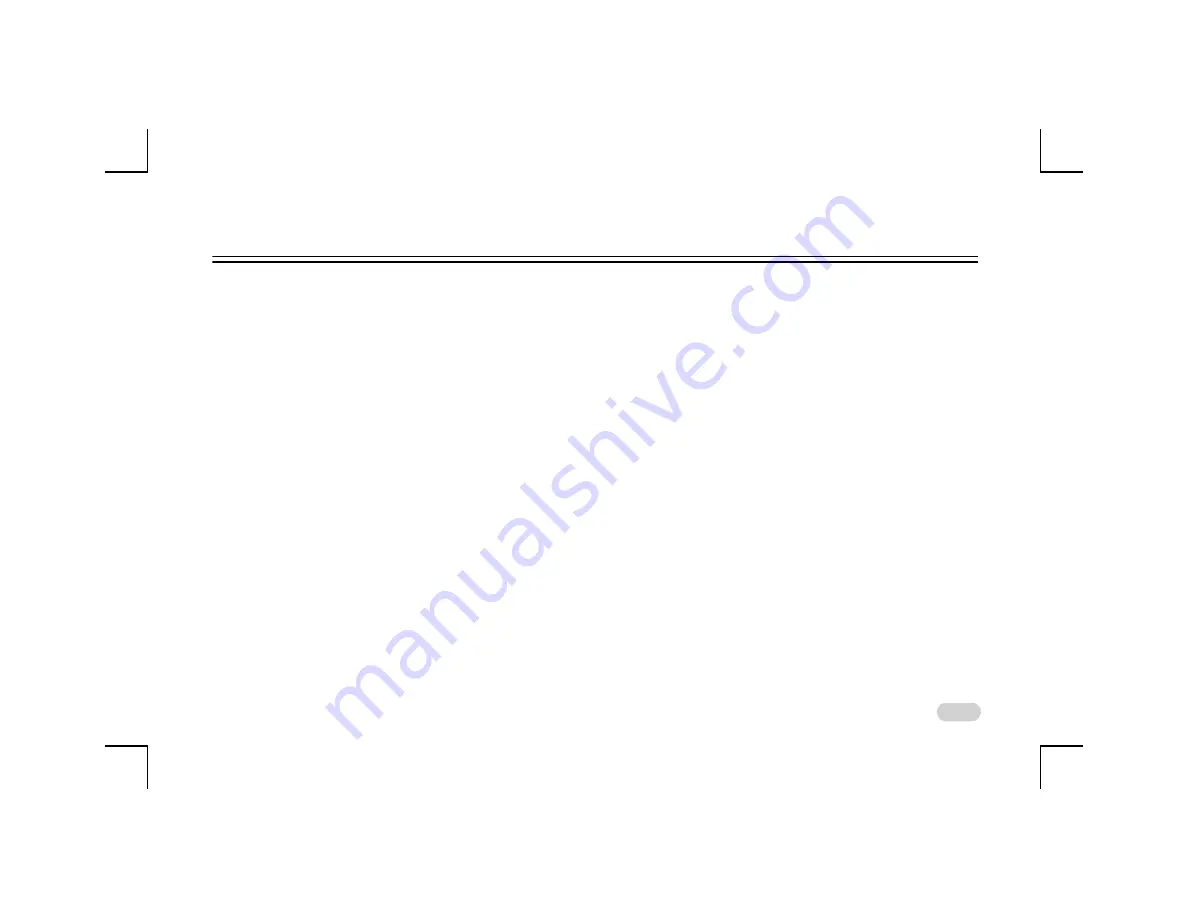
1
CONNECTNEXT® INFOTAINMENT SYSTEM USER’S MANUAL
Dear Customer,
Welcome to the CONNECTNEXT® Infotainment System User's Manual. The infotainment system in your vehicle provides you with
state of the art in-car entertainment to enhance your driving experience.
Before using the infotainment system for the first time, please ensure that you read this manual carefully. The manual will
familiarize you with the infotainment system of your car and its functionalities. It also contains instructions on how to use the
infotainment system in a safe and effective manner.
We insist that all service and maintenance of the infotainment system of your car must be done only at authorized TATA service
centers. Incorrect installation or servicing can cause permanent damage to the system. If you have any further questions about the
infotainment system, please get in touch with the nearest Tata Dealership. We will be happy to answer your queries and value your
feedback.
We wish you a safe and connected drive!


































