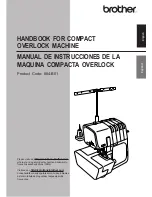Summary of Contents for HCR3E Series
Page 1: ...3EVB10 13 HCR3E Industrial Multi head Embroidery Machine INSTRUCTION BOOK Program Ver C 3 04 ...
Page 2: ......
Page 144: ... D2 117 13 6 FRAME CONFIRMATION 20_5 NB01 11 Press Press to return to Drive mode ...
Page 280: ... RA 110 26 3 BUILT IN FONT LIST 26_3 P401 Basic script Diacritic script ...
Page 281: ... RA 111 26 3a BUILT IN FONT LIST 26_3a P401 ...
Page 284: ......
Page 329: ......