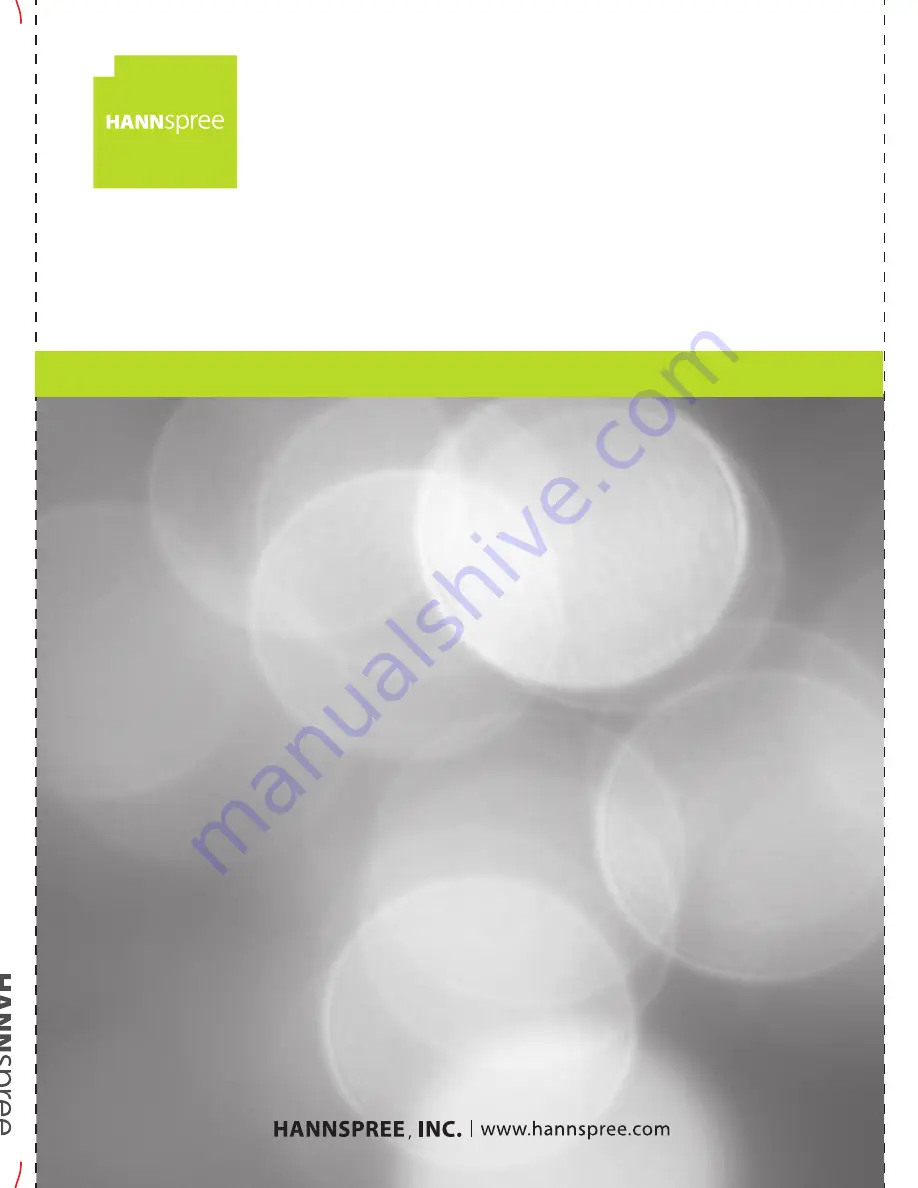
S_SL32U _UM_EN_V01_B
English
Deutsch
Français
User’s Manual
LE
D
-T
V
U
se
r’s
M
an
ua
l
LED-TV SL-Series
Notes:
User Manual:
SIZE: B5, 182(W)mmX257(H)mm±2
material: INEER PAGE:70g,White simili paper
COVER PAGE:120g,White simili paper
Printed color:black/white /Cover page,INEER PAGE
printed in two side
印刷顏色
:
封面
/
內頁
Black
紙質
:
封面
-
白色道林纸
白色道林纸
120
磅
內頁
-
70
磅
上光方式
: NA
裝訂方式
:
胶装
182(W)mmX257(H)mm±2
AW Version & SI P/N
AW Version- provide by HSD Artwork Engineer
P/N provide by SI
S_SL32U_UM_EN_V01_B
PN : 72-HMT10B-EUR1B
封面
拉頁
封底
拉頁寬度縮減至
172mm
拉頁裡
封面裡
封底裡
內文從此頁開始印
Thank you for purchasing this Hannspree product.
For more detailed information, please refer to
www.hannspree.com/eu
HANNspree produces various products.
If you are interested to know more about that kindly visit:
www.eu-shop.hannspree.com
For device connection instructions, please refer to the I/O port descriptions and
function table in the enclosed user’s manual.
COMPONENT
Y
Pb/Cb
Pr/Cr
R
L
VGA
AUDIO
SCART
ADAPTER
DTV/TV
CABLE/ANTENNA
VGA
SPDIF
HDMI 1
HDMI 2
HDMI 3
USB
















