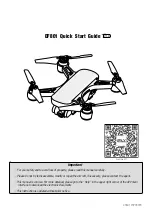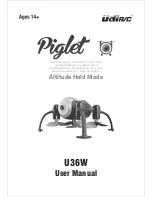Summary of Contents for 3WD4-QF-10B
Page 20: ...19 Figure 3 3 Figure 3 4 Figure 3 5 ...
Page 21: ...20 Figure 3 6 Figure 3 7 Figure 3 8 ...
Page 22: ...21 Figure 3 9 Figure 3 10 Figure 3 11 ...
Page 32: ...31 Figure 3 25 ...
Page 39: ...38 Figure 4 11 Figure 4 12 ...